So, you've got a Nortel phone system and need to get your auto attendant sounding just right? Maybe you want to update your company's hours, record a new seasonal greeting, or just make sure callers get the right message. It can seem a little tricky at first, especially if you're not super tech-savvy. But honestly, it's not as complicated as it looks. This guide is here to walk you through exactly how to change auto attendant on Nortel phone settings, step-by-step, so you can get it done without pulling your hair out.
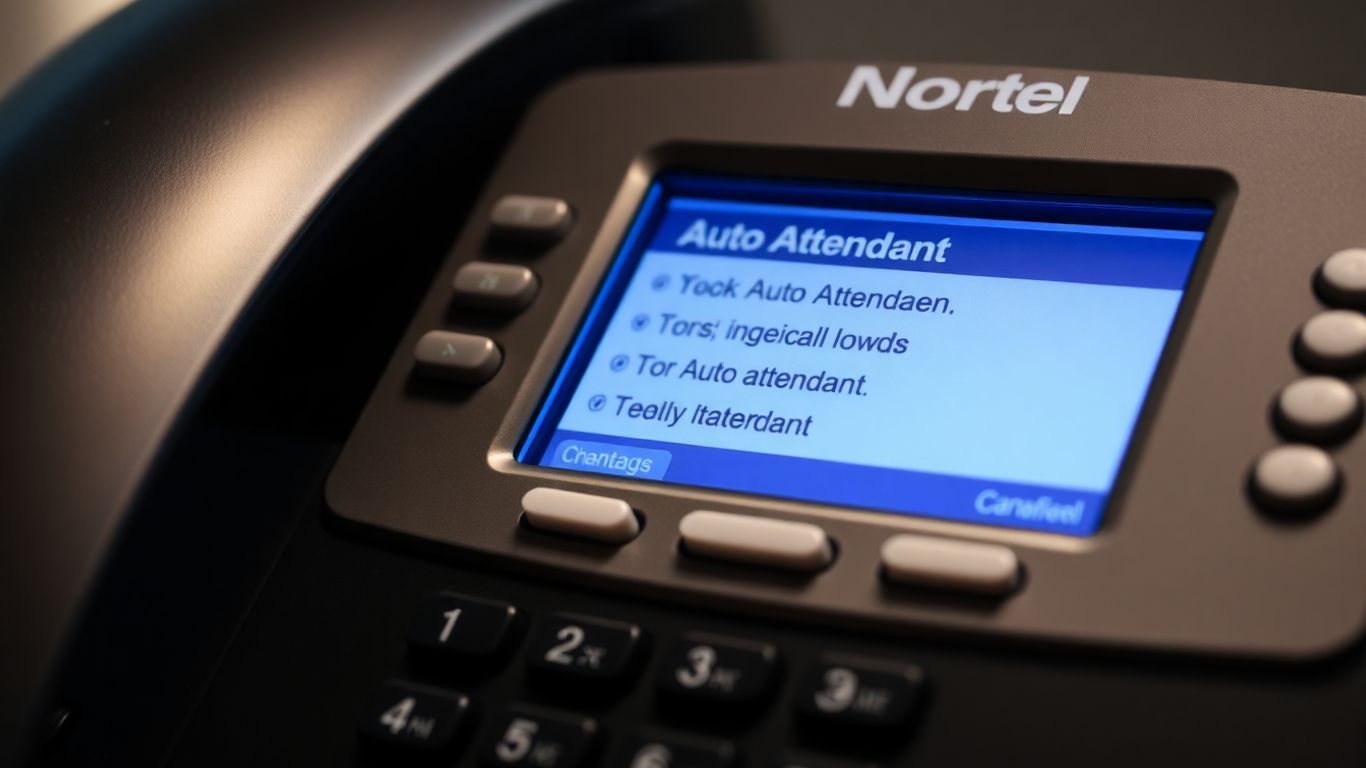
Getting into the Auto Attendant settings on your Nortel phone system might seem a bit technical at first, but it's pretty straightforward once you know the steps. Think of it like unlocking a special control panel for your phone's automated greetings and messages. The key to accessing this area is a specific feature code and a log code.
To begin, you'll need to enter the system administration mode. This is done by dialing a specific feature code on your phone. The most common code to get you into the programming menus is Feature 983. After dialing this, the phone's display will prompt you for a "LOG" code.
The "LOG" code is essentially your password to the system's administrative functions. It's usually a combination of the System Manager's mailbox number and its password. The default passwords can vary based on your extension length. Here's a quick rundown of common defaults:
Remember, these are defaults. If your system administrator changed them, you'll need to use the updated codes. If you're unsure, it's best to check with your IT department. Once you enter the correct log code, press the softkey under "OK" to proceed.
After successfully logging in, you'll be in the main system administration menu. From here, you need to find the Auto Attendant section. Typically, you'll press a button or softkey labeled "AA" or "Auto Attendant." This will take you to the specific menu where you can manage greetings, schedules, and other related settings. It's like finding the right folder on your computer to access specific files. If you're looking to automate more complex tasks, consider exploring integrations like Zapier Integration for Automation to connect your phone system with other business tools.
Your auto attendant greeting is the first thing callers hear, so making sure it's clear and professional is a big deal. It's not just about saying 'hello'; it's about setting the right tone for your business. Luckily, changing these greetings on your Nortel system is pretty straightforward once you know the steps.
This is the initial message callers hear. It's your chance to make a good first impression. To record or change this, you'll need to access the system administration. First, press Feature 983, then enter your LOG Code. This code is usually your System Manager's mailbox number followed by their password. For example, if your extension is 3 digits long, the code might be 1020000 (assuming the default password 0000). After entering the code and pressing OK, select AA (Auto Attendant), then Grtg (Greeting), and Grtg again. Enter the greeting number you want to change (usually 1 for the main introduction) and press OK. Now, press Rec to start recording. Speak clearly, and when you're done, press OK. You'll then get a chance to accept the recording by pressing OK again. Press Rls when you're finished.
Beyond the initial introduction, you might want to update general company greetings. This could be for seasonal messages, special announcements, or just a refresh. The process is very similar to recording the introduction. You'll use Feature 983 and your LOG Code to get into the administration. From there, navigate to AA > Grtg > Grtg. Instead of just greeting number 1, you might have other numbers assigned for different purposes. You can record over these existing greetings or record new ones and then assign them later. Remember to press OK to accept your recording and Rls to exit the recording mode.
This is where things get a bit more dynamic. You can have different greetings play at different times of the day or week. Think morning, afternoon, evening, and even special greetings for holidays or weekends. To set this up, after accessing the administration with Feature 983 and your LOG Code, go to AA. This time, you'll select Table, then 1, and press OK. Here, you can assign specific greetings (like Greeting 1, Greeting 2, etc.) to different time slots: Morning, Afternoon, Evening, and Non-Business hours. You'll essentially be telling the system, "Play Greeting X during the morning," and so on. This makes sure callers always get the most relevant information, no matter when they call.
Making these changes might seem a little technical at first, but it's really about following a sequence. Each step leads to the next, and once you've done it a couple of times, it becomes much easier. Just be sure to have a pen and paper handy to jot down your LOG code and any greeting numbers you assign.
Here's a quick look at the typical greeting assignments:
Remember to press Rls when you're done configuring the time-based greetings, or simply hang up your handset if you're using a desk phone.
Setting up different greetings for various times of the day or week can make your auto attendant sound more professional and helpful. It's not just about having one generic message; it's about tailoring the experience for your callers. This section will walk you through how to assign specific greetings to different time slots, making sure the right message is heard when it matters most.
To make your auto attendant dynamic, you'll want to assign different recorded greetings to specific periods. This usually involves accessing a "table" or "schedule" within the auto attendant settings. You'll typically see options for different times of the day, like morning, afternoon, and evening, and potentially a separate slot for non-business hours or holidays.
Most systems allow you to define distinct greetings for these common periods. For example, a "good morning" greeting might be cheerful and direct callers to specific departments, while an "afternoon" greeting could be more focused on winding down the business day. An "evening" greeting might simply inform callers of business hours and direct them to voicemail.
Here's a general idea of how you might set this up:
This is where you can really shine. A "non-business hour" greeting is perfect for after closing, weekends, or holidays. It's a chance to let callers know you're unavailable but still provide helpful information, like when you'll reopen or how to reach someone in an emergency. Some systems might call this a "Holiday Greeting" or "After Hours Greeting."
Setting up these time-based greetings makes your phone system feel more responsive and considerate of your callers' time. It shows you've thought about their experience, even when your office is closed.
Remember to save your changes after assigning each greeting to its respective time slot. You'll want to test these settings to make sure they trigger correctly at the designated times.
Alright, so you've figured out how to get into the system and maybe even recorded a basic greeting. Now, let's talk about making sure those greetings are actually doing what you want them to do. It's not just about recording something; it's about selecting the right one at the right time and making sure it sounds good.
Your Nortel system can store multiple greetings. Think of them like different tracks on a CD. You don't want to play track 5 when you meant to play track 1, right? The same applies here. You'll need to tell the system which greeting number corresponds to which message. This is usually done through a menu where you assign a number (like 1, 2, 3, etc.) to a specific recording you've made. It's pretty straightforward once you're in the right menu. You'll see a list of available greeting slots, and you just pick the one you want to use for, say, your main company introduction.
After you record a new greeting, the system will usually ask you to confirm it. This is a critical step. You'll get an option to listen back to what you just recorded. Take this chance to really listen – does it sound clear? Is there any background noise? Did you misspeak? If it's not quite right, most systems will let you re-record it immediately. If you're happy with it, you'll select an option to accept or finalize the recording. This saves it properly so it's ready to be used. It's like hitting 'save' on a document; you don't want to lose your work.
Once you've selected your greetings and finalized your recordings, you need to exit the configuration menu properly. Just hanging up the phone or walking away might not save your changes. Look for a "Release" or "Exit" softkey, or sometimes you just need to press the "Rls" button. Following the correct exit procedure is key to making sure all your hard work sticks. It's the digital equivalent of closing the door behind you. If you're looking to automate some of these processes, you might explore Zapier Integration for Automation.
Here's a quick rundown of the process:

Beyond just basic greetings, your Nortel system has some neat tricks up its sleeve to really fine-tune how calls are handled. These features let you get more control over your phone system's behavior, making it work smarter for your business.
This is a handy feature if you're using an automated attendant or a virtual receptionist service. It lets you set a cap on how many minutes the system can be active within a certain time frame, like a day or a month. It's great for managing costs and making sure the system is available when you need it most. You can adjust these limits as your business needs change, and the system can even alert you when you're getting close to the maximum. Plus, you can decide what happens when the limit is reached – maybe it goes to voicemail or forwards the call elsewhere.
Here's a quick look at what you can do:
This feature is all about making sure your phone system acts appropriately based on the time of day or even specific holidays. You can tell the system your business hours, and it will only operate during those times, or handle calls differently outside of them. It's smart enough to know about holidays and different time zones too. This means no more "Sorry, we're closed" messages during business hours, and customers get the right information at the right time. It's like giving your phone system a sense of when it should be working and when it should be quiet.
This is a pretty cool one. It uses AI to send text messages automatically during a phone call, based on what's being said. You can set up simple rules, like "If the caller asks for pricing, text them our rate sheet." The AI figures out what the caller needs and sends the text without you having to do anything. It's great for things like sending out appointment links, sharing document PDFs, or even giving out special promotion codes right in the middle of a conversation. It makes customer interactions smoother and faster.
Here's how it generally works:
This feature is a real game-changer for customer service. It allows for timely information delivery without interrupting the flow of a conversation, making interactions feel more natural and efficient. It's all about providing the right information at the exact moment it's needed.

So, you've got your auto attendant greetings all set up and sounding just right. That's awesome. But what if you want your phone system to do even more, to connect with other tools you use every day? That's where integration comes in. It's about making your Nortel system play nice with other software, automating tasks, and generally making your business run smoother. Think of it like giving your phone system superpowers.
Zapier is pretty neat. It's basically a middleman that connects different apps and services. You can use it to create "Zaps" – automated workflows. For example, you could set up a Zap so that every time someone leaves a voicemail through your auto attendant, a new task is automatically created in your project management tool. Or, if a customer calls and asks for pricing, the system could text them a link to your rate sheet. This kind of automation saves a ton of time and reduces the chance of things falling through the cracks. It's all about setting up rules: "When X happens in my phone system, do Y in this other app."
Imagine this: a caller needs to book an appointment. Instead of having a person scramble to find an open slot, your auto attendant could directly connect to your scheduling software. The caller could potentially pick a time right then and there, and it would be added to your calendar automatically. This is super helpful for businesses like salons, clinics, or consultants. It means fewer missed appointments and a better experience for your customers, who can often book when it's convenient for them, not just during your business hours. It really helps in the real estate industry where quick follow-ups are key.
When you start integrating systems, it's good to have a basic idea of how the information moves around. What starts an action? That's your trigger. Maybe the trigger is a specific phrase the caller uses, or perhaps it's the end of a call. Then, there's the action itself – sending an email, updating a spreadsheet, or creating a calendar event. Understanding these triggers and actions helps you design more effective automated processes. For instance, if your auto attendant recognizes a caller is asking for support, it could trigger a notification to your support team's Slack channel. It's all about making your phone system a more active participant in your daily operations, not just a way to make and receive calls.
Making sure your phone system works smoothly is a big deal for any business. It's not just about answering calls; it's about how you answer them and what happens next. Let's look at a few ways to make your Nortel phone system really shine.
When someone calls your business, they want answers, and they want them fast. If your system takes too long to respond, it can feel like you're talking to a brick wall. The quicker your phone system can process and respond to a caller, the better the experience will be. Think about it – nobody likes waiting on hold or listening to a slow, robotic voice. Nortel systems can be configured to respond almost instantly, making conversations feel natural and efficient. This speed isn't just about being quick; it's about making the caller feel heard and valued right from the start.
Sometimes, a phone call needs to lead to more than just a conversation. Maybe you need to send someone a document, a link to a product page, or even a way to book a follow-up appointment. Shareable call links can be a real game-changer here. Instead of having the caller write down a long URL or ask for information to be emailed later, you can send them a direct link right from your phone system. This makes it super easy for them to get what they need, and it cuts down on back-and-forth communication. It’s a small feature that can make a big difference in how smoothly things move.
Voicemail is important, but it's only useful if you actually check it. If messages pile up and you don't know about them, you could be missing out on important business. Your Nortel system can be set up to notify you when you have new voicemails. This could be a light on your phone, a message on your computer screen, or even an email alert. Getting these notifications quickly means you can respond to callers faster, which is good for customer service and can help close deals. It’s about making sure no message gets lost in the shuffle.

Sometimes, things just don't work the way they're supposed to, and that's okay. When you run into issues with your Nortel auto attendant settings, it can be a real headache. Let's look at a few common problems and how to get them sorted out.
Forgetting a password happens to the best of us. If you can't access your voicemail or certain system settings because you've forgotten your PIN or password, there's usually a way to reset it. Typically, you'll need to access the system administration tools. If you're the administrator, you can often reset user passwords directly. For end-users, there might be a specific feature code or a process involving contacting your system administrator to get a temporary password or have it reset.
Nortel systems use a lot of feature codes, which are basically shortcuts to perform specific actions. Knowing these can save you a lot of time. For example, if your phone isn't ringing, you might first check if 'Do Not Disturb' (DND) is accidentally on. The code to turn DND off is usually Feature + *09. To turn it back on, it's Feature + *08. It's worth keeping a list of the most common codes handy.
Here are a few codes that might come in handy:
If you've tried the basic troubleshooting steps and you're still stuck, it's probably time to call in the pros. Sometimes, the issue might be with the hardware, a more complex programming problem, or something that just isn't covered by the standard user guides. Nortel support can help diagnose deeper system issues, component failures, or programming glitches that are beyond typical user fixes. Don't hesitate to reach out to them if you're unable to resolve the problem yourself.
When troubleshooting, always start with the simplest solutions first. Check physical connections, basic settings like ringer volume and DND, and then move on to more complex issues. If you're unsure about making changes in the system administration, it's better to get help than to accidentally disrupt your entire phone system.
If you need to contact support, a good number to keep in mind is 1-888-383-6286. They can provide assistance for Nortel Norstar systems and other related products.
Having trouble? We're here to help! If you run into any issues or have questions about our services, don't hesitate to reach out. You can find answers to common questions and get the support you need on our website. Visit us online for quick solutions and expert assistance.
So there you have it. Changing your Nortel phone's auto attendant settings might seem a little tricky at first, but with these steps, you should be able to get it done. It's all about knowing which buttons to press and what codes to enter. Once you've got it set up just right, your phone system will work a lot smoother, and callers will get the right information without any fuss. Don't be afraid to go back through these steps if you get stuck, and remember, a little practice goes a long way in making your phone system work for you.
To start making changes, you'll need to enter the system's administration mode. Usually, this involves pressing a specific button sequence like 'Feature 983' and then entering a 'log code'. This code is a combination of your extension number and a password. The default password is often '0000', but it might have been changed by your system administrator.
A 'log code' is like a special key that lets you access the phone system's settings. It's typically made up of your mailbox number (which depends on how many digits your extension has) and your password. For example, if you have a 3-digit extension, your log code might start with '102' followed by your password. If you're unsure, check with your IT department for the exact code.
Once you're logged into the system administration, you'll navigate to the Auto Attendant (AA) section. From there, you can select 'Grtg' (which stands for greeting), choose a greeting number (like '1' for your main greeting), and then press 'Rec' to start recording. When you're done, press 'OK' to accept it. Remember to press 'Rls' when finished.
Yes, you can! After recording your main greeting, you can set up a schedule. You'll go back into the 'AA' section and find something like 'Table'. Here, you can assign different greetings to specific times, such as morning, afternoon, and evening. You can even set up special greetings for holidays or when the office is closed.
If you forget your password, don't worry. You can usually reset it by going back into the system administration using 'Feature 983' and your log code. Look for an option like 'Mbox' (mailbox) and 'Chng' (change). There should be a 'Reset' button that will set your password back to the default, which is often '0000'. Make sure to change it to something secure right away!
Common feature codes are like shortcuts for using your phone's features. Instead of pressing multiple buttons, you can dial a short code. For example, 'Feature 4' might be used to forward your calls, and dialing 'Feature #4' would cancel it. These codes help you use features like call forwarding, redialing, and conferencing more quickly.
There's a feature called 'Set Max Receptionist Minutes' that lets you control how long your AI receptionist can be active. You can set limits for daily, weekly, or monthly usage. This helps manage costs and ensures the AI is available when you need it most. You can also set up what happens when the limit is reached, like sending calls to voicemail.
Zapier is a tool that connects different apps and services together automatically. When your phone system is integrated with Zapier, it can 'talk' to other apps you use, like your CRM or email. For instance, when a call ends, Zapier could automatically add the caller's information to your contact list or create a task. It saves you time and makes sure information doesn't get lost.
Start your free trial for My AI Front Desk today, it takes minutes to setup!








