Setting up a Microsoft Teams Phone Auto Attendant can seem a bit much at first, right? Like, you just want calls to go to the right person, but there are all these options. This guide breaks down how to get your microsoft teams phone auto attendant working smoothly, from the basic setup to some of the fancier stuff. We'll cover getting it configured, making it sound good, and how to manage it so it actually helps your business, not just adds to the confusion. Let's get this thing sorted.
So, what exactly does a Microsoft Teams Phone Auto Attendant do? Think of it as your digital receptionist, the first point of contact for anyone calling your business. It's designed to handle incoming calls, greet callers, and then direct them to the right place. This means fewer missed calls and a more organized way to manage your phone traffic. The primary goal is to streamline the caller's experience and free up your human staff for more complex tasks.
Here's a quick rundown of what they can do:
An auto attendant isn't a standalone thing; it's part of the larger Microsoft Teams Phone ecosystem. When you set one up, you're essentially creating an application within Teams that needs a few things to work. It needs a resource account, which is like a virtual identity for the attendant, and often a phone number so people can actually call it from outside your organization. This integration means it works alongside your regular Teams calling features, making the whole system feel connected.
It's important to remember that these applications need to be voice-enabled if they're going to make or receive external calls. This usually involves assigning a specific license, like the Microsoft Teams Resource Account license, which bundles in the Teams Phone capabilities. This ensures your auto attendant can act as a proper phone extension or number within your system.
Beyond the basics, Teams Phone Auto Attendants offer some pretty neat features to make call handling even better. You can set up specific rules for when the attendant is active, like during business hours or only on weekdays. This means callers get the right experience depending on when they call. You can also configure it to search your company directory, allowing callers to find and connect with specific employees by name or extension.
Setting up an auto attendant might seem a bit technical at first, but it's really about mapping out how you want your business to sound and operate when someone calls. Thinking through the caller's journey from the moment they dial in is key to making it work well.
Alright, let's get down to business and actually set up this auto attendant in Microsoft Teams Phone. It might sound a bit technical, but honestly, it's pretty straightforward once you break it down. Think of it like building with digital LEGOs – you just need the right pieces and to put them in the right spots.
Before you even think about assigning numbers or setting up menus, you need to get the basics in place. This usually involves creating a resource account. This account is what the auto attendant will use to make and receive calls, kind of like its own dedicated phone line. You'll need to make sure it's properly licensed, which typically means getting a Microsoft Teams Resource Account license. This license bundle actually includes the Teams Phone license, so it covers what you need.
Here’s a quick rundown of the initial steps:
It's important to remember that only resource accounts that will be making or receiving external calls need a phone number. If your auto attendant is just transferring calls internally, you might not need a public number for every step.
Now that you have your resource account set up, it's time to give it a phone number. This is the number people will actually dial to reach your auto attendant. You can get these numbers from Microsoft directly or port existing numbers if you're switching providers. This phone number is what makes your auto attendant accessible from the outside world.
When assigning a phone number, you'll link it directly to the resource account you created earlier. This process is usually done through the Teams admin center. It’s pretty intuitive, but double-check that you’re assigning the number to the correct resource account to avoid any mix-ups.
This is where the magic happens – telling the auto attendant what to do with incoming calls. You'll set up rules that dictate how calls are routed based on different conditions. For example, you can set up rules for:
When setting up these rules, think about the most common reasons people call your organization and try to make the path as simple and direct as possible. You can explore options for automating CRM updates post-call to keep your customer data fresh after the interaction is complete. It’s all about creating a smooth experience for the caller while efficiently getting them to the right place. You can also configure texting workflows during calls to send helpful information automatically.
Alright, let's talk about making your Microsoft Teams Auto Attendant sound like it actually belongs to your business, not some generic robot. This is where you get to put your own stamp on things, making sure callers get the right info and feel welcomed.
Your greeting is the first thing people hear, so it needs to be clear and helpful. Think about what a caller absolutely needs to know right away. Is it your business name? Any important announcements? Keep it short and sweet. Nobody wants to listen to a long spiel before they can even get to a menu.
The goal here is to be informative without being overwhelming. A well-crafted greeting sets a positive tone and manages caller expectations from the start.
This is where you guide the caller. Think about how people naturally look for information. You want to make it super easy for them to find what they need without getting lost. Using numbers for options is standard, but make sure the order makes sense. If most people are calling for sales, put sales first. If you have a directory search, make that an option too.
Here’s a quick look at how you might structure a simple menu:
Remember, you can also set up time-based rules later, so the menu can change depending on whether it's during business hours or not. This keeps things relevant year-round. You can even integrate with tools like Zapier for seamless connections to automate actions based on call outcomes.
Sometimes, recording your own voice can be a hassle, or maybe you need to update greetings frequently. That's where text-to-speech (TTS) comes in handy. You type what you want the auto attendant to say, and it reads it out. The quality of TTS has gotten really good, making it sound pretty natural. It's a quick way to get professional-sounding greetings up and running without needing a microphone or a quiet room. This is especially useful for things like temporary announcements or seasonal greetings. You can find services that offer AI chatbot capabilities that can also help manage visitor interactions.
Okay, so you've got the basics down for your Teams Auto Attendant. Now, let's talk about making it do some really cool stuff. We're moving beyond just simple greetings and basic menus here.
Ever called a company and had to just guess who you needed? It's a pain. Your auto attendant can actually help people find the right person without them having to guess. This is called directory search. It lets callers look up employees by name or even extension number, using their voice or the keypad. This feature is on by default, but you can control who it searches. By default, it searches everyone in your organization, which might not always be what you want. You can limit the search to specific groups, like just the sales team or people in a certain office. This stops callers from accidentally reaching someone they didn't intend to.
This is where things get really interesting. Imagine your auto attendant could send a text message during a call, based on what the caller is saying. It sounds like science fiction, but it's totally doable. You can set up scenarios like, "If the caller asks for pricing, send them our current rate sheet via text." The system uses smart language understanding to figure out what's being discussed and then sends the pre-written text. This is super handy for things like sending appointment links, product spec sheets, or even special discount codes, all without interrupting the flow of the conversation.
Here's a quick look at how it works:
We've all left voicemails, right? Sometimes they're clear, sometimes... not so much. AI can really help here. Instead of just recording a voice message, the AI can take the message and automatically turn it into text. This means you can quickly read through messages instead of having to listen to each one. It's great for getting the gist of a message fast, and you can easily search through them later. Plus, you can set up alerts so you know right away when a new message comes in. It's like having a super-efficient assistant managing your voicemails 24/7.
You know, setting up your auto attendant is one thing, but making sure it works right all the time, especially when business hours change or holidays pop up, that's where the real magic happens. It’s not just about having it on; it’s about having it work for you, when you need it to.
This is pretty straightforward, really. You need to tell your auto attendant when your business is actually open. Think of it like setting the alarm clock for your phone system. You define the days of the week and the specific times your business operates. This way, calls coming in during those hours get the standard greeting and menu options. Anything outside of that? Well, that’s where you can set up different rules, like sending calls straight to voicemail or to an after-hours greeting.
Here’s a basic rundown:
This is where things get a bit more interesting. What happens on Christmas Day? Or during a local festival? Your auto attendant needs to know. You can set up specific rules for holidays. So, instead of the usual "We're open" message, it can play a special greeting like, "Happy Holidays! We're closed today but will reopen on January 2nd." This makes your business seem more thoughtful and keeps callers from getting frustrated by a standard greeting on a day they expect you to be closed.
It’s a good idea to keep a list of these dates handy. You can usually input them directly into the Teams admin center or through any management portal you're using. Just pick the date, choose the greeting or action, and the system takes care of the rest.
Sometimes, you might be using an AI receptionist feature, and you don't want it running wild 24/7, especially if there are costs associated with its usage. This is where setting limits comes in. You can cap the total minutes the AI can be active over a certain period, like a day, week, or month. This helps manage costs and ensures the AI is used strategically, perhaps during peak hours or for specific campaigns, rather than all the time. It’s like putting a governor on a car – it still goes, but not faster than you want it to.
Managing time-based rules isn't just about setting it and forgetting it. It's an ongoing process. Regularly checking your business hours, updating holiday schedules, and reviewing AI usage limits will make sure your auto attendant always works the way you intend it to, providing a smooth experience for your callers no matter the time or day.
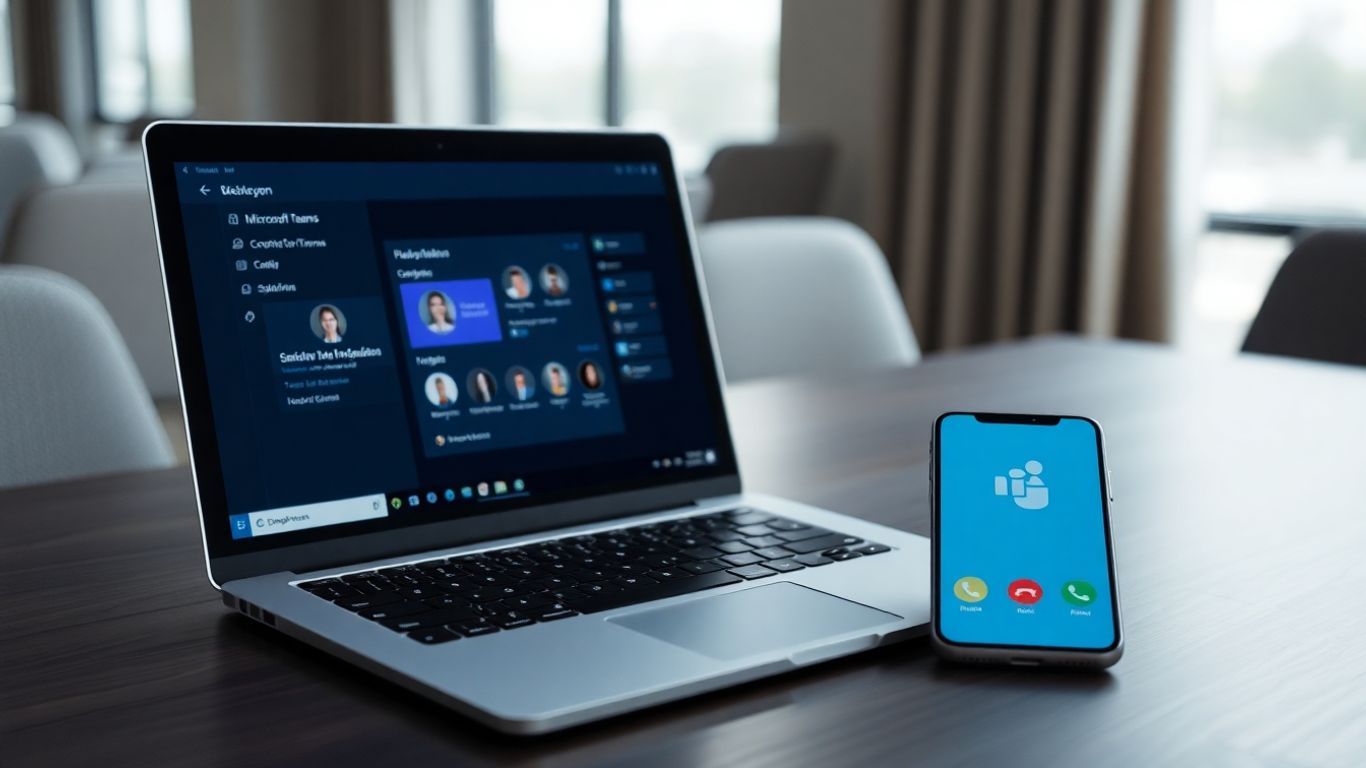
So, your Microsoft Teams Phone Auto Attendant is up and running, handling calls like a champ. But what if it could do even more? Think about connecting it to the other tools your business relies on every day. This isn't just about making calls; it's about making your whole operation run smoother.
Zapier is pretty neat for linking up different apps. It lets your auto attendant talk to over 9,000 other services. This means when a call ends, or a voicemail comes in, Zapier can automatically kick off an action in another app. For example, a call ending could trigger an update in your CRM, or a new voicemail could create a task in your project management tool. It's like giving your auto attendant a direct line to your entire digital workspace.
Here's a quick look at how it works:
Connecting your auto attendant through Zapier turns it from just a call handler into a central part of your business workflow. It's about making sure information flows freely between your communication tools and your operational systems.
Imagine this: a customer calls your auto attendant, gets routed, and the call finishes. Instead of someone manually logging that interaction in your Customer Relationship Management (CRM) system, your auto attendant can do it for you. When integrated, the auto attendant can send call details – like the caller's number, the duration, and maybe even a note from the agent – directly into your CRM. This keeps your customer data up-to-date without anyone having to lift a finger.
This kind of automation is great for:
What happens after a call is important, right? Your auto attendant can be set up to trigger specific actions based on how a call concludes. For instance, if a caller requests specific information, the auto attendant could automatically send them a follow-up email with relevant documents. Or, if a call is marked as urgent by an agent, it could trigger an immediate notification to a manager.
Here are some common outcomes and their triggered actions:
By linking these call outcomes to automated actions, you ensure that no opportunity is missed and that your team is always informed and acting on the right information.

Managing your Microsoft Teams Phone Auto Attendant effectively is key to making sure your callers have a good experience and that your business runs smoothly. It's not just about setting it up and forgetting about it; you've got to keep an eye on things and make tweaks now and then. Think of it like tending a garden – you plant it, but then you need to water it, pull weeds, and sometimes move things around to make sure it thrives.
When you design your auto attendant, always put yourself in the caller's shoes. Nobody likes being stuck in a phone tree that feels like a maze. Keep your menu options clear and to the point. If someone calls, they usually want to get something done quickly. Too many options or confusing language can lead to frustration and hang-ups.
Your business changes, and so should your auto attendant. New services, different staff, or even seasonal hours mean your phone system needs to keep up. A stale auto attendant can send callers to the wrong place or give outdated information, which is just bad business.
While auto attendants are about convenience, they also need to be secure and follow any relevant rules. You don't want unauthorized access or data breaches, and you need to make sure your system complies with things like privacy regulations.
Think of your auto attendant not as a static tool, but as a dynamic part of your customer service. Regular attention and thoughtful adjustments will make it work much better for everyone involved, from the caller to your internal teams.

Even with the best setup, things can sometimes go sideways with your Microsoft Teams Phone Auto Attendant. Don't sweat it, though. Most issues are pretty common and have straightforward fixes. Let's break down some of the usual suspects and how to get them sorted.
Call transfer errors are a real pain. You've set up your routing rules perfectly, but callers are ending up in the wrong place, or worse, getting disconnected. This often boils down to a few things:
A common fix for transfer errors is to temporarily disable and then re-enable the auto attendant after verifying all settings.
Voicemail and transcription issues can leave you out of the loop. If messages aren't being left, or if the transcriptions are gibberish, here's what to look at:
Sometimes, the simplest solution for transcription errors is to have the caller repeat themselves or to manually review the audio if the text is completely unreadable. It's not ideal, but it works in a pinch.
When your auto attendant is supposed to connect with other systems, like a CRM or a ticketing platform, and it doesn't, it's frustrating. Here’s how to troubleshoot:
For integrations, especially those using tools like Zapier, it's often helpful to check the logs within the integration platform itself. These logs usually provide detailed error messages that can pinpoint the exact problem. You can find more information on how these systems work by looking into Microsoft Teams Phone capabilities.
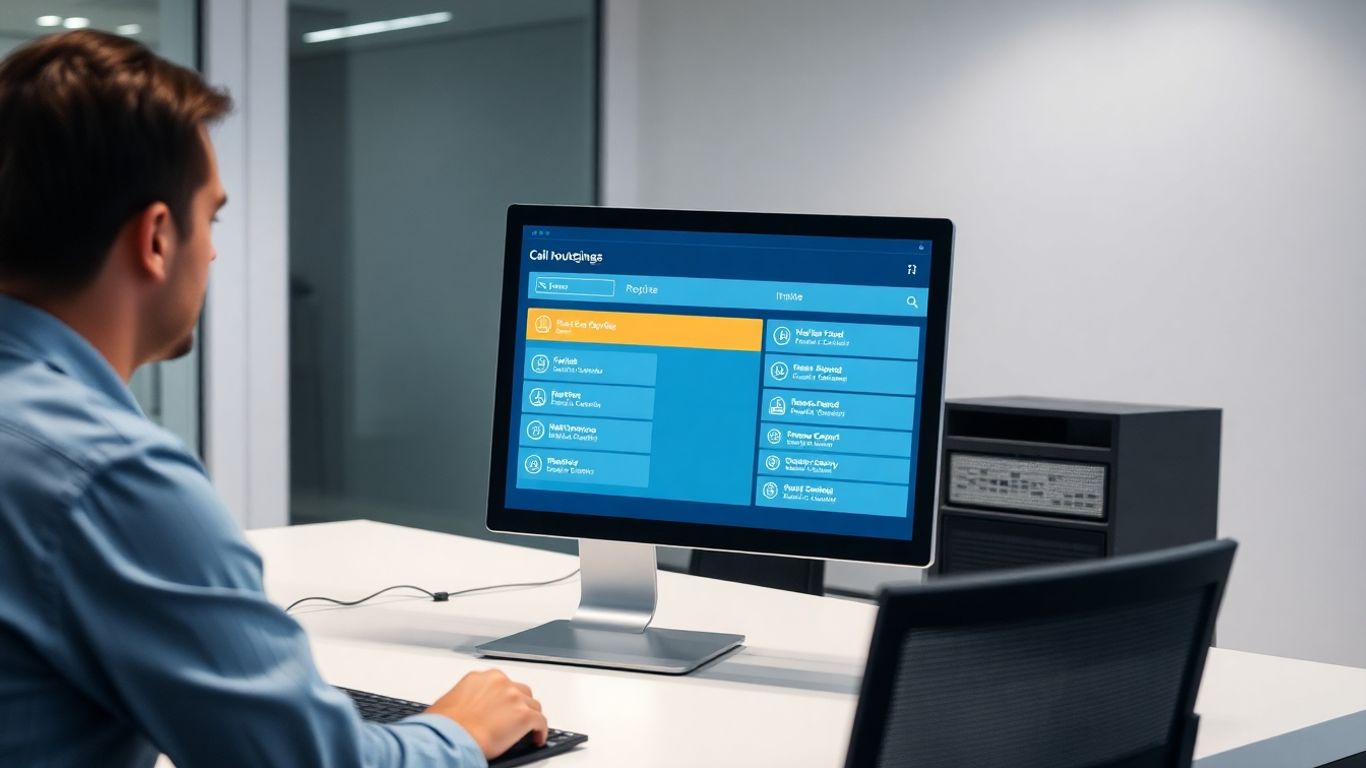
As your organization grows, so does the complexity of managing your communication systems. Scaling your Microsoft Teams Phone Auto Attendant isn't just about handling more calls; it's about ensuring a smooth, efficient, and professional experience for every caller, no matter the volume.
When call traffic picks up, your auto attendant needs to keep pace. This means ensuring your system is robust enough to manage concurrent calls without dropping connections or causing delays. Think about your peak times – are they during business hours, or do you see spikes after a marketing campaign? Understanding these patterns helps you prepare.
For larger organizations or those with distinct departments or services, a single auto attendant might not cut it. You might need several, each tailored to a specific function.
Growth means change. Your auto attendant setup should be flexible enough to adapt.
Scaling your auto attendant is an ongoing process, not a one-time setup. Regularly revisiting your configuration, monitoring performance, and anticipating future needs will help ensure your communication system grows effectively alongside your business.
So, you're setting up a Microsoft Teams Phone Auto Attendant, and you keep seeing this term 'Resource Account' pop up. What's the deal with that? Think of a resource account as a special kind of user account, but instead of being for a person, it's for a service or an application. In our case, it's for the auto attendant itself.
Basically, when your auto attendant needs to make or receive external phone calls, it needs a "phone number" and a "voice enabled" status, just like a regular user. That's where the resource account comes in. It acts as the identity for the auto attendant in the phone system. Without a resource account, your auto attendant can't really function as a phone system component. It's the bridge that allows the auto attendant to connect to the outside world via phone calls.
To get a resource account set up for an auto attendant, you'll need a specific license. It's called the Microsoft Teams Resource Account license. This license bundle actually includes the Teams Phone license, which is pretty handy. You need this license assigned to the resource account whether or not you plan to assign a phone number to it. It's like the permit that allows the resource account to exist and operate within the Teams Phone ecosystem.
Now, not every resource account needs a phone number. If your auto attendant is only going to transfer calls internally, or if it's just part of a larger call flow where another component handles the external number, then you might not need to assign a direct phone number to that specific resource account. However, if the auto attendant is the first point of contact for external callers, or if it needs to be directly dialable, then yes, you'll need to assign a phone number to its resource account. This is usually done through the Teams Admin Center, where you select the resource account and then assign an available phone number from your calling plan or direct routing setup.
Ever wondered about those special accounts that help manage your phone system's automated greetings and menus? These are called Auto Attendant Resource Accounts. They're like the digital helpers that make sure your callers get to the right place without a real person having to answer every single time. Think of them as the behind-the-scenes magic that keeps your business calls flowing smoothly, even when you're busy. Want to see how this can help your business? Visit our website to learn more!
So, we've walked through setting up and managing your Microsoft Teams Phone Auto Attendant. It might seem like a lot at first, but getting this right really makes a difference in how your business handles calls. Think about it – fewer missed calls, happier customers, and your team can focus on what they do best. Don't forget to revisit your settings now and then, especially as your business grows or changes. A little bit of tweaking can go a long way in keeping things running smoothly. Give it a shot, and see how much easier your phone system becomes.
Think of an auto attendant like a helpful robot receptionist for your business phone. When someone calls, it answers and can guide them to the right person or department. It's like a smart menu that helps callers find what they need without a human having to answer every single call.
Setting one up involves a few steps. First, you need to get a special account for it and give it a phone number. Then, you decide what happens when people call – like which buttons connect to whom. You can also record a welcome message.
Yes! You can record your own voice for the greetings and menu options, which sounds more personal. There's also a text-to-speech option that can read out your messages in a clear voice, making it super easy to update.
You can set up special rules for when your business is open and closed. When you're closed, the auto attendant can direct calls to voicemail or play a different message, so callers know when to try again or leave a message.
Absolutely! You can set it up so callers can say or type a person's name, and the auto attendant will try to find them and connect the call. It's like a phone book that works automatically.
Yes, it can! You can create rules so that during a call, if the caller needs something specific, like pricing details, the auto attendant can automatically send them a text with that information, like a link to a price sheet.
You can set limits on how much your AI receptionist is used, especially if it's an AI-powered one. This helps control costs by capping the minutes it can be active, ensuring you don't go over budget.
Like any system, things can sometimes go wrong. Common issues include calls not transferring correctly or problems with voicemail messages. Usually, checking the settings and making sure everything is connected properly helps fix these problems.
Start your free trial for My AI Front Desk today, it takes minutes to setup!








