So, you've got Microsoft Teams, and you're looking to get more out of your phone system. Maybe you're tired of missed calls or want to make sure customers always reach the right person. That's where an auto attendant phone system in Teams comes in. Think of it as your digital receptionist, ready to handle calls intelligently. We're going to break down how to set one up, make it work better, and even get some AI help. It's not as complicated as it sounds, and it can really change how your business handles calls.
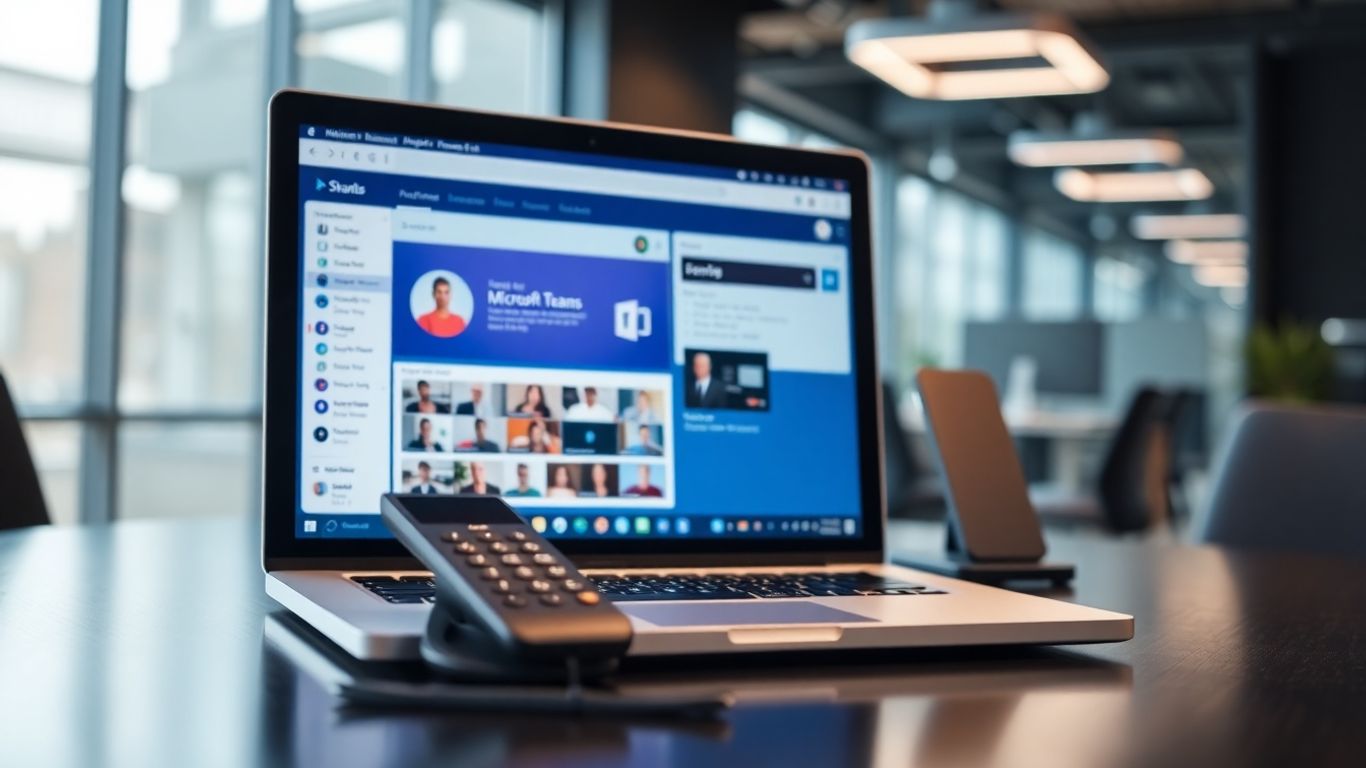
Setting up an auto attendant in Microsoft Teams is your first step to creating a professional and efficient phone system. Think of it as your digital receptionist, ready to greet callers and direct them where they need to go. It's not as complicated as it sounds, and getting it right makes a big difference in how your business is perceived.
An auto attendant, often called an Interactive Voice Response (IVR) system, is a phone system feature that answers calls and then uses a menu system to route callers. Instead of a person picking up every call, the auto attendant takes over, offering callers options like "Press 1 for Sales" or "Dial by Name." This frees up your staff and makes sure callers get to the right place faster. The core idea is to automate the initial call handling process.
Key components include:
Getting your first auto attendant up and running involves a few key steps within the Microsoft Teams Admin Center. You'll need to decide on the name, time zone, and language for your auto attendant. Then comes the fun part: designing the call flow. This is where you decide what callers hear first and what happens next. You can play a greeting, either by typing a message or uploading an audio file. After the greeting, you'll set up how the call is routed. This could be disconnecting the call, redirecting it to a person or queue, or presenting more menu options.
Here’s a quick rundown of the setup process:
The Teams Admin Center is where all the magic happens for configuring your auto attendant. It's a central hub for managing all your Teams voice features. When you're setting up an auto attendant, you'll be working with sections for general settings, call flow, and business hours. It's pretty straightforward once you get the hang of it. You can upload custom audio files for greetings, set up multiple levels of menu options, and even configure directory searches so callers can find people by name or extension. If you're looking to integrate advanced features, you might find resources on AI chatbot integration helpful for understanding how automated systems can work together.
Getting your auto attendant to work right is all about planning how calls move through it. You don't want callers getting stuck in loops or sent to the wrong place. Think about the journey a caller takes from the moment they dial in. What's the most direct path to what they need? It's usually best to keep things simple. A complex flow might seem fancy, but it often just confuses people.
Here are some common call flow scenarios:
The goal is to get the caller to their destination with the fewest possible steps.
When designing your call flow, always put yourself in the caller's shoes. What would be the easiest and quickest way for you to get the information or help you need? If it feels complicated to you, it's probably too complicated for your customers too.
The first thing callers hear sets the tone for their entire experience. A good greeting should be clear, concise, and welcoming. It should also tell the caller what to expect next.
Here’s what makes a greeting effective:
You can record your own greeting or upload an audio file. If you're recording it yourself, find a quiet place and speak clearly. If you're uploading a file, make sure it's in an accepted format like WAV or MP3.
Menu options are how you guide callers through your auto attendant. Each option should lead to a specific destination, like a department, a person, or another menu.
When setting up menu options, consider these points:
Here’s a basic structure for menu options:
Make sure each option is correctly linked to its intended destination in the Teams Admin Center. Double-checking these connections prevents misrouted calls and frustrated customers.
Okay, so we've talked about setting up the basics of your auto attendant in Teams. Now, let's get into how artificial intelligence can really make it shine. It's not just about playing recorded messages anymore; AI is bringing some pretty smart capabilities to the table.
Ever get a voicemail and wish you could just read it instead of listening? Well, your Teams auto attendant can do that now. When someone leaves a message, the AI can automatically transcribe it into text. This means you can quickly scan your messages, get the gist of what's needed, and decide if it's urgent. It's a huge time-saver, especially if you get a lot of voicemails.
Here's a quick look at how it works:
This makes managing messages way less of a chore. No more scrubbing through long audio files to find that one piece of information.
This is where things get really interesting. Imagine your auto attendant not just routing calls, but actively helping out during the conversation. AI can actually send text messages based on what's being discussed. You can set up simple rules, like "If the caller asks about pricing, send them our rate sheet link." The AI listens to the conversation, figures out the intent, and sends the right text message automatically. It's like having a silent assistant who knows exactly what information to provide at the right moment, without interrupting the caller.
Think about these scenarios:
It's all about providing information quickly and efficiently, right when the caller needs it.
When you're talking to someone, a delay can feel really awkward, right? AI is getting incredibly fast. We're talking about response times measured in milliseconds. This means the AI can keep up with a natural conversation flow. It doesn't pause awkwardly or make you wait like some older systems did. This speed is what makes the interaction feel more human and less robotic. When an AI can respond as quickly as a person, it makes a big difference in how the caller perceives the service. It's not just about answering fast; it's about thinking fast too, handling complex questions without missing a beat. This responsiveness turns a potentially frustrating experience into a smooth, easy conversation.

Setting up your auto attendant's availability is pretty straightforward, but it's super important for making sure callers get to the right place, no matter when they call. You'll want to define your standard business hours – think Monday to Friday, 9 AM to 5 PM, or whatever works for your team. This is when the auto attendant will follow its primary call flow. But what happens when someone calls at 7 PM on a Saturday? That's where after-hours call flows come in. You can set up a different greeting, route calls to voicemail, or even have a different menu option available during these times. It's all about making sure no one feels like they're hitting a brick wall when they try to reach you outside of normal hours.
Your auto attendant, or AI receptionist as some call it, doesn't need to be "on" 24/7 if your business isn't. You can precisely control when it's active. This is really useful if you have specific times you want the AI to handle calls, maybe during peak business hours, and then switch to a simpler voicemail or direct line after that. You can set these active times in the Teams Admin Center. It's not just about business hours, though. You can also set up specific schedules for different days of the week or even for particular events. This gives you a lot of flexibility to match the auto attendant's behavior to your actual operational needs.
This is where things can get a little tricky, but it's also where the system really shines. Holidays are a big one. You don't want your auto attendant giving out holiday hours on, say, Christmas Day, right? So, you can pre-program specific holiday schedules. The system will automatically switch to these holiday call flows on the designated dates, overriding your regular business hours. And time zones? If you have a distributed team or serve customers in different regions, you can set the auto attendant to operate based on a specific time zone. This means it will correctly identify business hours, after-hours, and holidays based on that zone, regardless of where your physical office is located. It's a small detail that makes a big difference for global operations.
Here's a quick look at how you might set up different schedules:
Managing your auto attendant's availability isn't just about setting a clock. It's about creating a responsive and helpful experience for your callers, no matter the day or time. Thinking through these different scenarios ensures your phone system works for you, not against you.
Remember when businesses used to worry about phone lines like they were made of gold? "Oh no, all our lines are busy!" they'd cry, as if Alexander Graham Bell himself had personally limited them to five calls at once. That's not really a concern anymore with Teams. Your auto attendant can handle a massive number of calls all at the same time. This means no matter how busy things get, your customers won't hit a busy signal. It just keeps going, taking calls as they come in. This is a big deal for growing businesses or for those times when you suddenly get a surge of interest. You can send thousands of personalized outbound phone calls in minutes, which is pretty wild when you think about it. It's like having a phone system that doesn't flinch, no matter the demand. This kind of scalability is key for keeping customers happy and not missing out on opportunities. Learn about AI dialers.
While having an auto attendant that can handle unlimited calls is great, you also need to keep an eye on costs. This feature lets you set a cap on how many minutes your AI receptionist can be active. You can set limits for a day, a week, or a month. It's super flexible, so you can adjust it as your needs change. The system even tracks usage in real-time and can alert you when you're getting close to your limit. This helps you manage expenses and make sure the AI is available when you need it most. It's a smart way to balance having a responsive phone system with predictable billing. You can even set different limits for business hours versus after hours, or adjust them for busy seasons.
Sometimes, AI can stumble over names or specific terms, which can be a bit awkward for callers. That's where pronunciation guides come in. You can actually teach your Teams auto attendant how to say certain words or names correctly. This is especially helpful if your business has unique product names, industry jargon, or even just names that are tricky to pronounce. By providing these guides, you make the interaction smoother and more professional. It shows you've thought about the details, making the caller's experience much better. It's a small touch that can make a big difference in how your company is perceived.
Managing your auto attendant effectively means looking at both its capabilities and its practical application. Features like unlimited parallel calls ensure you never miss an opportunity, while setting maximum minutes helps control operational costs. Adding pronunciation guides refines the user experience, making your AI receptionist sound more polished and professional. These advanced tools work together to create a robust and efficient communication system.
Your auto attendant can do more than just route calls. Imagine it connecting directly with your scheduling software. When a caller wants to book an appointment, the auto attendant can check availability in real-time and even book it. This means no more back-and-forth emails or missed opportunities. It's like having a receptionist who's also a master scheduler, working 24/7.
Think about how much smoother things could be if your auto attendant could talk to your Customer Relationship Management (CRM) system. When a call comes in, the auto attendant could identify the caller if they're in your CRM, pull up their history, and even route them to the best person based on past interactions. This makes every call feel more personal and efficient. It can also update records automatically after a call, saving your team tons of data entry time.
This is where things get really interesting. Tools like Zapier and Power Automate act as bridges between different applications. Your Teams auto attendant can be a trigger for these tools. For example, when a specific type of call comes in, the auto attendant could automatically create a task in your project management software, send a notification to a specific team channel, or even update a spreadsheet. This level of automation transforms your phone system from a simple call handler into a central part of your business workflow.
Here's a quick look at what this integration can do:
Connecting your auto attendant to other systems means it's not just a phone feature anymore. It becomes a smart tool that actively contributes to your business operations, saving time and reducing errors. It's about making your technology work together, so you don't have to.
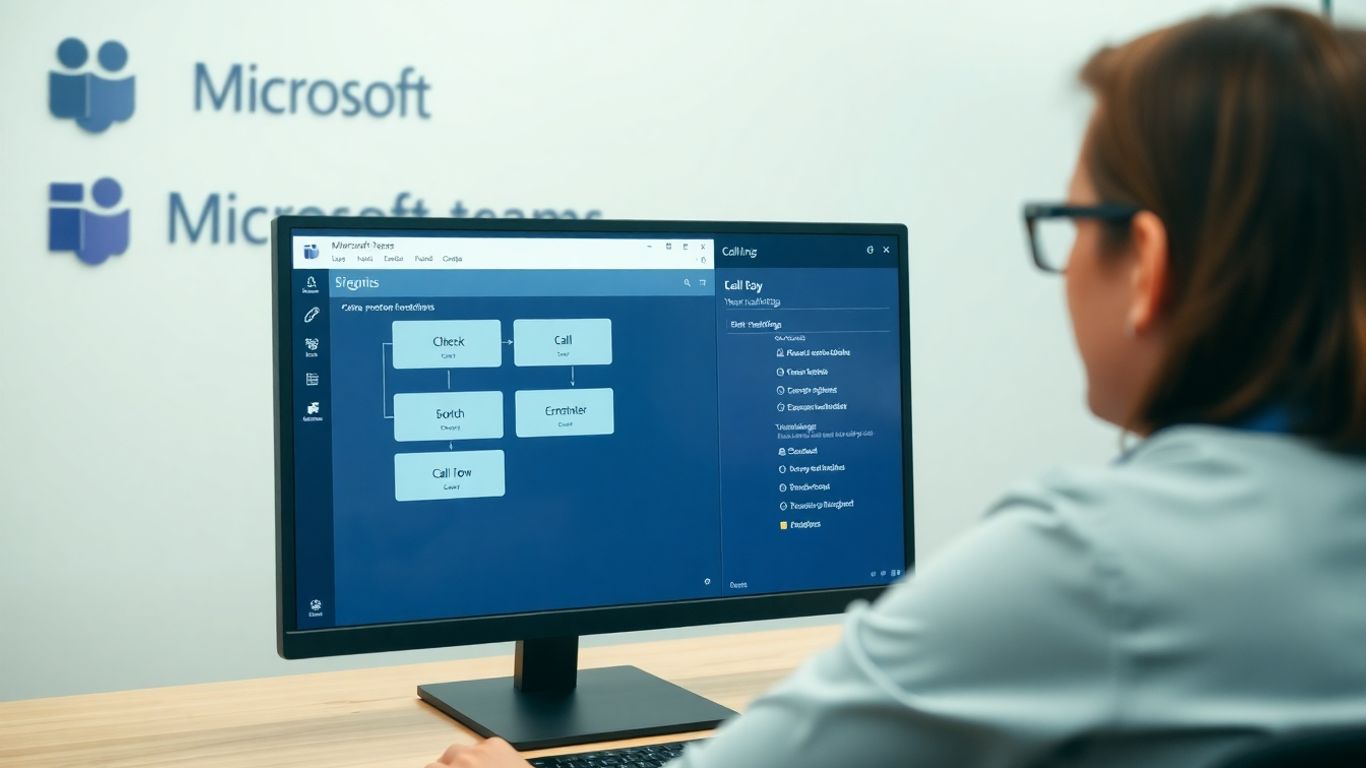
It's a good idea to let your team members manage parts of the phone system themselves. This way, they don't always have to wait for IT to make small changes. Microsoft Teams makes this pretty easy.
Sometimes, team leads or supervisors need to adjust settings for their specific departments more often than an IT admin can handle. Microsoft Teams lets admins give certain people the ability to change things like business hours, how calls are routed, who's in a call queue, or even the pre-recorded greetings for their auto attendants. This means they can make these updates right within Teams, without needing special admin access.
To make this happen, an IT admin first needs to set up a 'voice applications policy' and assign it to the users who will be making these changes. This policy acts like a set of permissions, defining what they can and can't adjust.
Voicemail is a perfect example of something users can manage themselves. In Teams, individuals have control over their own voicemail settings. They can record their personal greeting, set up an out-of-office message, and decide what happens when a call is sent to their voicemail – maybe it goes to a shared inbox, or perhaps it gets forwarded to a colleague.
This kind of control means less back-and-forth with IT for common tasks. People can update their greetings or change forwarding rules whenever their situation changes, keeping their communication lines current.
Beyond individual voicemails, users can also set up and manage 'Call Groups' and 'Delegates' directly within their Teams client. Call Groups are different from Call Queues; they're a way for users to designate specific people who can receive calls on their behalf. You can add members to your group and even choose how calls are distributed among them.
Delegates are also becoming more popular. Users can add colleagues as delegates, giving them the ability to help manage incoming calls. This can include joining active calls or picking up calls that have been put on hold, directly from their own Teams interface. It’s a powerful way to share the workload and ensure calls are handled promptly.
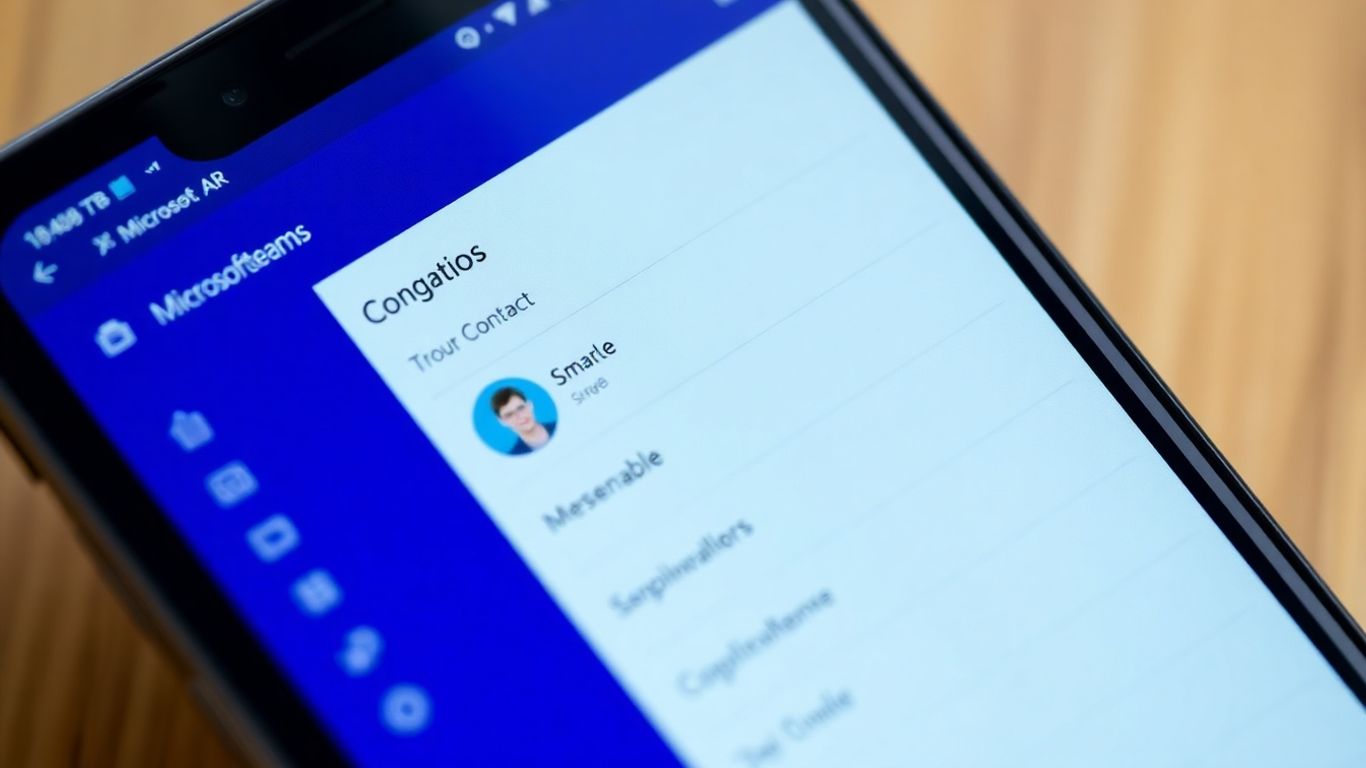
So, you've got your auto attendant set up, and it's doing a pretty good job. But what if callers need to reach a specific person and don't know their direct extension? That's where directory search comes in. It's like giving your auto attendant a built-in phone book. Callers can use their keypad or even their voice to find the person they're looking for. This feature is actually on by default for all auto attendants in Teams, so you don't have to do much to get it started. You can let people search by name, or if they know it, by their extension number. It really smooths things out for people trying to connect with someone specific without having to guess or call around.
Now, by default, your auto attendant will search your entire company directory. That might be fine for a small business, but for larger organizations, it can get a bit messy. You might want to limit the search to just a particular department or team. For example, if your auto attendant is for the sales department, you probably don't need it searching for people in IT. You can set this up by telling the auto attendant to only look within specific security or distribution groups in your Microsoft Entra ID. This way, callers only see the people relevant to that specific auto attendant, making the search quicker and more accurate. It's a good idea to think about who should be in these groups so you don't accidentally exclude someone important or include people who shouldn't be found through that particular attendant.
When your auto attendant or call queue makes an outbound call, or when someone calls out using a shared calling feature, you might want to control what phone number shows up on the recipient's caller ID. This is where caller ID masking comes in. Instead of showing the direct number of the resource account or the individual user, you can have it display your main company number. This keeps your direct lines private and presents a consistent, professional image. It's important to remember that resource accounts, which are basically virtual accounts for services like auto attendants, need a specific license to make or receive external calls. Even if they don't have a direct phone number assigned, they still need that Resource Account license if they're involved in external calls.
Managing caller ID and understanding resource accounts is key to maintaining a professional and organized phone system. It ensures that your company's identity is presented consistently, whether it's an inbound call being routed or an outbound call being made by an automated system or a shared user.
Setting up your auto attendant in Microsoft Teams is more than just plugging in a few settings. To really make it work well and avoid headaches down the road, there are some smart ways to go about it. Think of it like building a house – you need a solid plan before you start hammering nails.
One common pitfall is letting your auto attendant search everyone in the company by default. This sounds helpful, but it can actually lead to callers being routed to the wrong place or getting stuck in a loop if they're trying to reach a specific department and the auto attendant finds a similarly named person in sales when they needed accounting. It's generally a good idea to limit the search scope unless your auto attendant's main job is to be a company-wide directory.
Here’s how to manage that:
Resource accounts are the backbone for making your auto attendants and call queues function externally. They need to be set up correctly to avoid issues.
Deploying an auto attendant isn't just an IT task; it impacts how people interact with your organization. Proper planning for support and user adoption makes a big difference.
Implementing an auto attendant requires a thoughtful approach. By carefully configuring search scopes, managing resource accounts properly, and planning for ongoing support and user training, you can create a system that's both efficient and user-friendly, minimizing confusion and maximizing effectiveness.
So, you're looking to get your auto attendant up and running in Microsoft Teams, and you've hit the licensing part. It can feel a bit like trying to assemble IKEA furniture without the instructions, right? Let's break down the different user types and what licenses you'll need to make sure everything works smoothly.
Microsoft has a few ways to slice and dice licensing for Teams Phone. It's not just one-size-fits-all. You've got your standard users, and then you have things like common area phones or resource accounts for your auto attendants. Each has its own licensing needs.
For a regular user to make and receive calls, they generally need a few things:
It gets a bit more specific for things like auto attendants. These usually don't need a full user license. Instead, you'll typically use a Teams Resource Account license. This is a much more cost-effective way to handle the licensing for services that don't represent a specific person.
Manually assigning licenses to every single user is a recipe for headaches, especially in larger organizations. That's where group-based licensing comes in. It's a real time-saver.
Here's the gist:
This method is super helpful for managing Teams Phone licenses. For instance, you can have a group for "Teams Phone Users" that gets the Phone Standard add-on and a calling plan. If you're using E5 licenses, which include Teams Phone, you might still use groups to manage other policies or features, but it simplifies the core license assignment. It's a much cleaner way to manage who has what, and it makes onboarding and offboarding users way less of a chore. You can even have multiple groups for different departments or roles, each with its own set of licenses and policies.
When it comes to actually enabling calling features, especially for your auto attendant, the licensing is a bit different than for a human user. You won't be assigning a "Teams Phone Standard" license to your auto attendant resource account. Instead, you'll use a Teams Resource Account license. This is specifically designed for services like auto attendants and call queues.
For the auto attendant itself to function and route calls, you'll need:
It's important to remember that resource accounts are for services, not people. So, trying to assign a full user license to an auto attendant won't work and is just a waste of money. Think of it like this: you wouldn't give a company car to a vending machine, right? The same logic applies here. Make sure you're using the right tool for the job, and in this case, the right license for the service.
Understanding the nuances of Teams Phone licensing is key to avoiding unexpected costs and ensuring your auto attendant and other calling features work as intended. Group-based licensing is your best friend for managing these assignments efficiently across your organization. Always double-check the specific requirements for resource accounts, as they differ significantly from standard user licenses.
Choosing the right type of user for your Teams phone system can seem tricky, but it doesn't have to be! We break down the different options and what they mean for your business. Understanding these choices helps you get the most out of your communication tools. Want to learn more about making the best choice for your team? Visit our website today!
So, we've gone over how to set up and manage your auto attendant in Microsoft Teams. It's not as complicated as it might seem at first, right? Getting the greetings just right, setting up your business hours, and making sure calls go to the right place can really make a difference for your customers. Plus, with all the options for voice commands and even text message workflows, you can really fine-tune how your phone system works. Take some time to play around with these settings. Small tweaks can lead to big improvements in how your business handles calls and how your customers experience it. Don't be afraid to experiment and find what works best for you.
Think of an auto attendant like a virtual receptionist for your business phone. When someone calls, it answers and can guide them to the right person or department. It's like a helpful robot that knows who does what in your company, making sure callers get to where they need to go without waiting too long.
Setting one up is pretty straightforward! You'll usually do this through the Microsoft Teams Admin Center. You'll give it a name, choose the language and time zone, and then decide what happens when someone calls. This includes setting up greetings and telling it where to send the calls, like to a specific person or a group.
Yes, you can! You can record your own greeting messages or type them out, and the system will read them. You can even upload pre-recorded audio files. This helps make the caller's experience feel more natural and less robotic.
You can set up different call flows for when your business is closed. This might mean sending callers to voicemail, playing a special after-hours greeting, or directing them to an emergency contact. It ensures callers always get some kind of response, no matter the time.
Absolutely! You can set up a 'Dial by Name' feature. This lets callers type in the first few letters of a person's name or even say it, and the auto attendant will find them and connect the call. It's super handy for larger companies.
Teams auto attendants are built to handle many calls at the same time without getting overwhelmed. This means even during busy periods, your callers won't get busy signals. It's designed to scale up as your business needs grow.
Yes, there's a feature called 'Set Max Receptionist Minutes'. This lets you put a limit on how long the auto attendant can be active, which helps you manage costs. You can set daily, weekly, or monthly limits and get alerts when you're getting close to the maximum.
That's a cool feature! You can set up 'Intelligent Texting Workflows'. This means the auto attendant can understand what the caller needs during the conversation and automatically send a text message with information, like a link to a price list or an appointment booking page, without interrupting the call.
Start your free trial for My AI Front Desk today, it takes minutes to setup!








