So, you're looking to set up your Microsoft Teams Auto Attendant so it can forward calls straight to your cell phone? It sounds tricky, but honestly, it's more about knowing where to click and what settings to tweak. We'll walk through how to get calls from your Teams Auto Attendant ringing on your mobile, making sure you don't miss important business calls, even when you're away from your desk. It’s not as complicated as it sounds, and once it's set up, it’s a real lifesaver for staying connected.
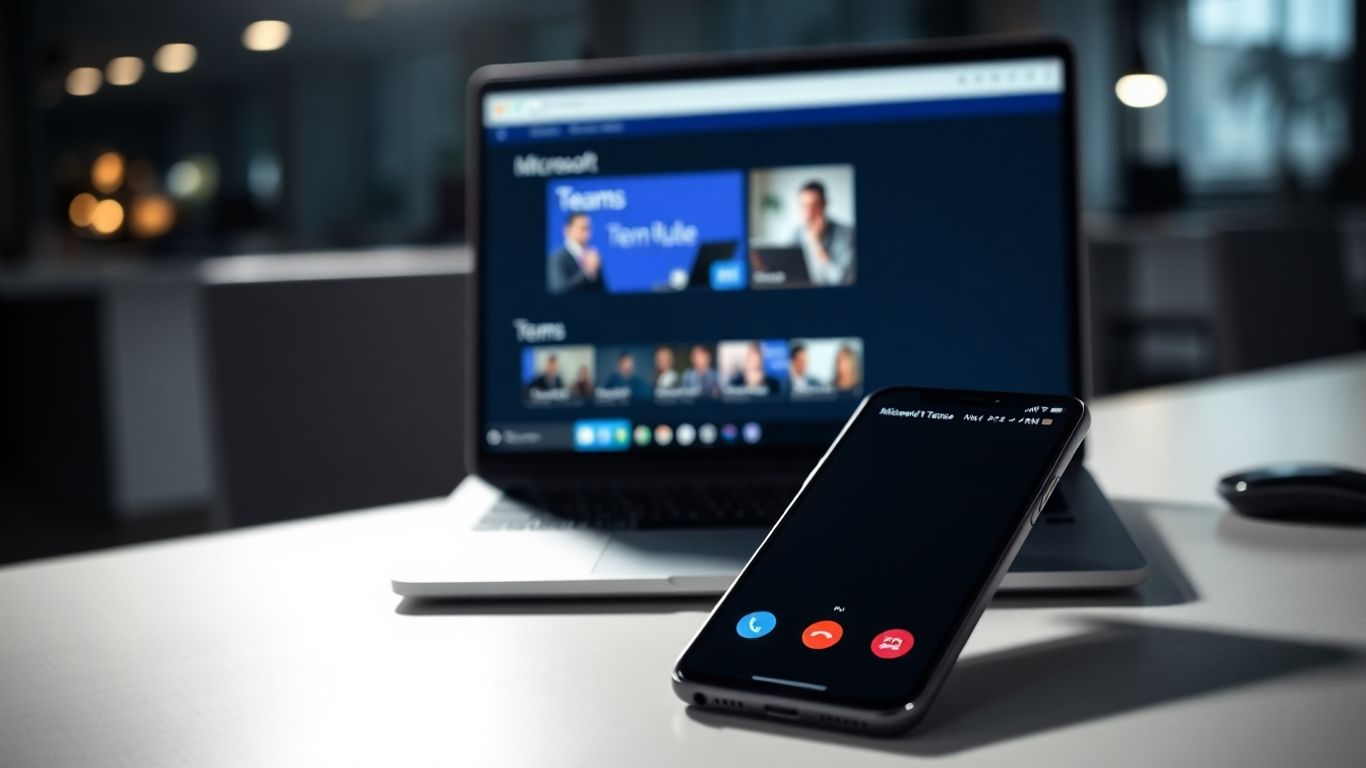
So, you're looking to set up a Teams Auto Attendant, huh? It's basically like having a virtual receptionist for your business, but way more flexible. Think of it as the first point of contact when someone calls your company's main number. It can greet callers, give them options, and then send them to the right place. Pretty neat, right?
Auto attendants are designed to handle incoming calls efficiently. They can greet callers with a custom message, offer a menu of options, and then route the call based on the caller's selection. This means fewer missed calls and a better experience for the people trying to reach you. The main goal is to get callers to the right person or department without needing a human to answer every single call.
Here's a quick rundown of what they can do:
When setting up your auto attendant, you'll need to decide where calls should go. Teams gives you a few options for this:
To make an auto attendant work, you need something called a Resource Account. Think of this as the "phone number" or identity for your auto attendant. It's a special type of account in Microsoft 365 that you assign to your auto attendant. This account needs a phone number associated with it if you want external callers to be able to dial in directly. It also needs a specific license, like the Teams Phone Resource Account license, to function correctly. Without a resource account, your auto attendant can't really "exist" in the phone system.
So, you've got your Auto Attendant set up, but now you need to make sure calls actually go where they're supposed to. This is where call forwarding rules come into play. It's not just about sending calls to your cell phone, though that's a big part of it. We're talking about making sure calls are handled correctly whether you're right there or not.
This is pretty straightforward. When a call comes in, instead of ringing on Teams, it just goes straight to another number. Think of it as a direct line. You can set this up in the Teams admin center. You'll go to the user's profile, find the 'Voice' tab, and under 'Call answering rules,' you'll see an option to 'Be immediately forwarded.' From there, you just pop in the number you want calls to go to. This is super handy if you're stepping away from your desk for a bit but don't want to miss anything important.
What happens if you miss a call? That's what unanswered settings are for. You can tell Teams to wait a certain amount of time before doing something else. Usually, this means sending the call to voicemail. You can adjust how long it rings before it goes to voicemail. It's usually set to 20 or 30 seconds by default, but you can tweak that. This gives people a chance to pick up if they're just a little delayed, but it also stops callers from waiting forever if no one's available.
This is a bit different from immediate forwarding. With simultaneous ringing, the call rings on your Teams device and your cell phone (or another number) at the same time. So, whoever answers first gets the call. To set this up, you'll go back to those 'Call answering rules' and choose 'Ring the user's devices.' Then, in the 'Also allow' dropdown, you'll pick the option for simultaneous ringing. It's a good way to make sure you catch calls even if you're not right at your computer. Just remember, you need to have the right calling policies enabled for this to work, but they're usually on by default.
Here's a quick look at the options you might see:
It's really important to test these settings after you make them. Sometimes things don't work exactly as you expect, and finding out during a real call is never fun. A quick test call can save a lot of headaches later on.
Sometimes, you need your Teams Auto Attendant to do more than just route calls within your organization. Maybe you have a specific team member who handles after-hours support, or perhaps you need to forward calls to a partner company's direct line. This section covers how to set up your Auto Attendant to send calls to numbers outside of your Microsoft Teams environment.
This is where you tell your Auto Attendant where to send calls when specific menu options are chosen or when certain conditions are met. It's pretty straightforward to set up, but there are a few things to keep in mind.
The key is to have the external phone number readily available when you're configuring these routing rules.
When you route calls to an external number, Teams is essentially making a traditional phone call on your behalf. This involves a few technical considerations:
It's important to remember that when calls are transferred externally, they leave the direct management of the Teams call flow. While you control the initial routing, the external number's handling is outside of your Teams configuration.
To make sure calls can be routed to external numbers, the resource accounts tied to your Auto Attendants need the right licensing. If you're seeing issues with calls not reaching external numbers, this is often the first place to check.
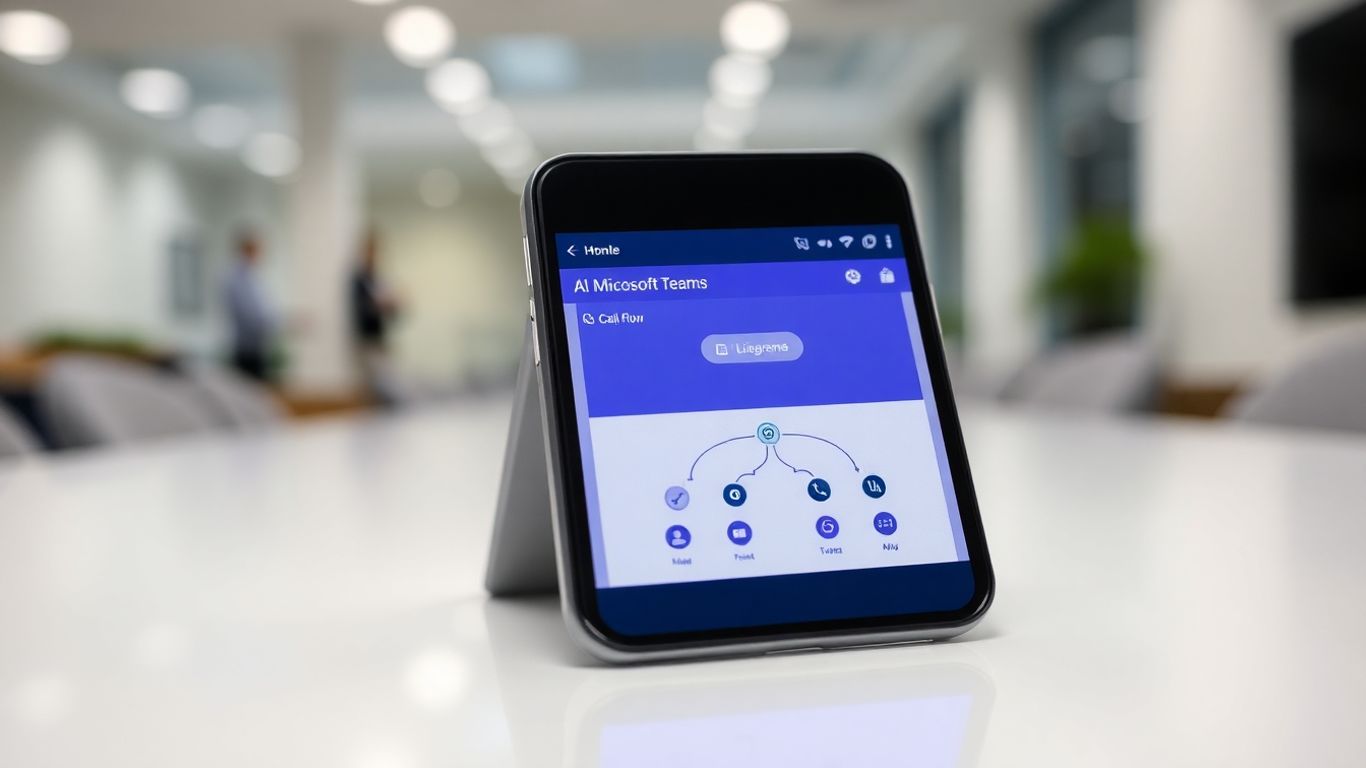
Setting up your Auto Attendant's call flow is where you really get to shape how callers interact with your business. It's not just about answering the phone; it's about guiding people efficiently to where they need to go. Think of it like designing a custom roadmap for every caller.
This is your main path. When your business is open and ready to take calls, this is the route callers will follow. You'll set up greetings that let people know they've reached the right place and then present them with options. These options could be direct transfers to specific people, routing to a call queue for a department like sales or support, or even directing them to another Auto Attendant if your structure is complex. It's all about making it easy for the caller to get help quickly during your operational hours.
What happens when the clock strikes five, or it's a weekend? You don't want callers hitting a dead end. The after-hours call flow is your safety net. This is where you decide what happens when your main business lines are closed. You might want to play a different greeting informing callers of your operating hours and then offer options like:
It's important to clearly communicate to the caller that it's outside of normal business hours and what options are available to them. This manages expectations and prevents frustration.
Holidays are special occasions, and your phone system should reflect that. You can set up specific call flows for different holidays. This is similar to the after-hours flow but applies only to designated holidays. For example, on Christmas Day, you might want to play a festive greeting and then route all calls directly to voicemail, or perhaps to an emergency contact if your business operates on holidays. This prevents callers from getting standard business hour menus on days when no one is available to answer.
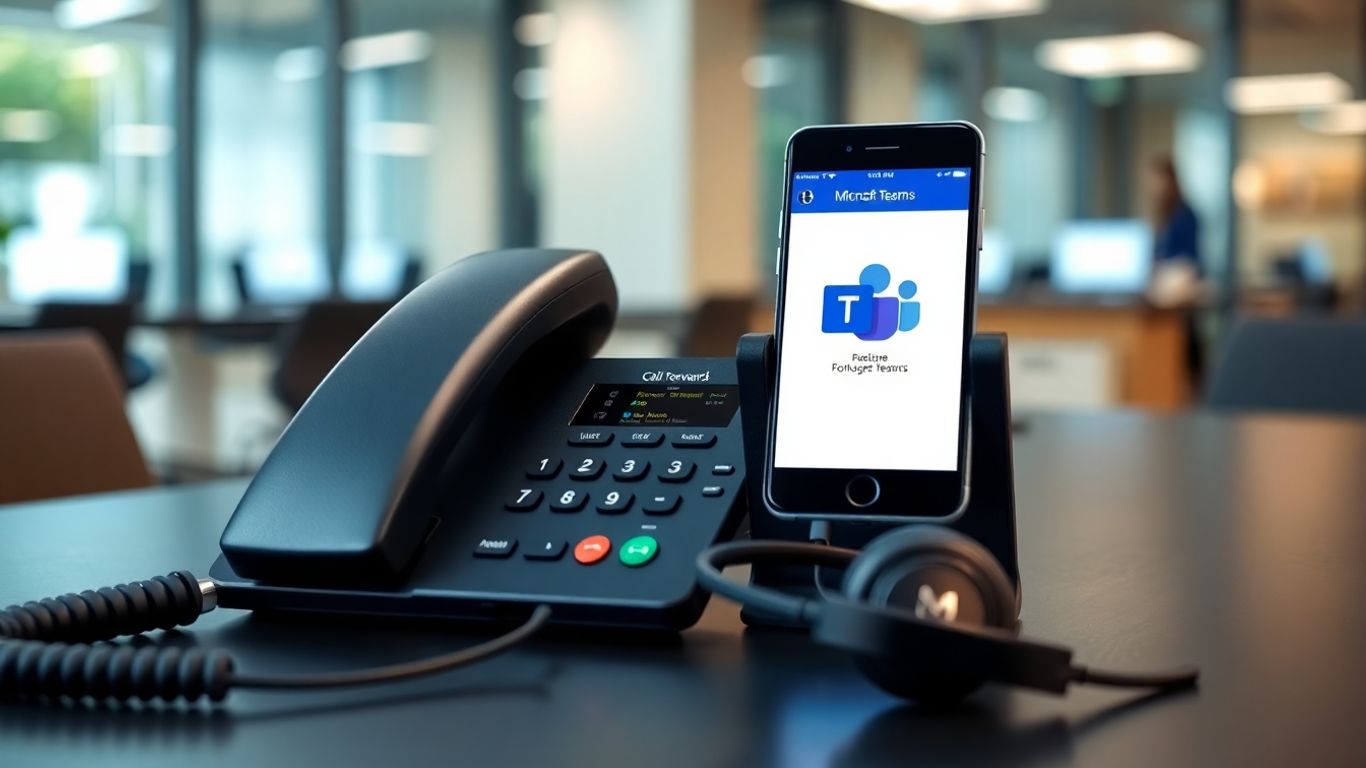
Sometimes, callers need to reach a specific person, not just a department. That's where the 'operator' function comes in. You can designate a specific person or even a shared voicemail box as the operator. This is super handy if a caller gets lost in the menu or if they just want to talk to a human right away. It's a good idea to set up an operator, because if you don't, and a caller can't make a choice after a few tries, the call might just drop. Nobody wants that. You can even make the operator one of the menu options, so callers know they have that choice available.
Instead of just playing a pre-recorded message, Auto Attendants can use text-to-speech (TTS) to read out your greetings and menu options. This means you can type out your message, and the system will speak it. It's pretty neat because you can change the wording on the fly without having to record a new audio file every time. Just make sure the text you type matches the language you've selected for the Auto Attendant. If you pick French, you need to type in French, otherwise, it'll sound a bit weird.
This is where things get really modern. You can let callers use their voice to navigate the Auto Attendant menus. So, instead of pressing '1' for sales, they can just say "Sales." It makes the whole experience feel more natural, especially for people who are driving or have their hands full. It's like talking to a smart assistant, but for your company's phone system. Not all languages support this feature, so you'll want to check that when you're setting it up if this is something you're keen on.
So, your Teams Auto Attendant is set up, and calls are routing like a charm. But what if you want it to do even more? What if you want it to talk to your other business tools? That's where integrations come in, and honestly, they can make your life a whole lot easier.
Think about this: a call comes in, your Auto Attendant handles it, maybe routes it to a person. Wouldn't it be great if that call, or at least some info about it, automatically showed up in your Customer Relationship Management (CRM) system? It totally can. This means you get a clearer picture of customer interactions without manually typing everything in. It's like having a little assistant who takes notes for you.
Integrating your Auto Attendant with your CRM isn't just about convenience; it's about building a more connected and informed customer experience. It turns your phone system from a standalone tool into a vital part of your overall business operations.
Beyond just logging data, integrations can actually do things. Imagine your Auto Attendant recognizing a specific caller need and automatically kicking off a process in another application. This is where workflow automation shines.
For example, if a caller selects an option for "product information," the Auto Attendant could trigger an email to be sent with a product brochure, or create a task for a sales rep to follow up. This kind of automation saves time and reduces the chance of human error. It's about making your systems work together intelligently.
Now, you might be thinking, "This sounds complicated. Do I need to be a programmer?" Nope! Tools like Zapier are designed to bridge the gap between different applications, even if they weren't built to talk to each other directly. Zapier acts as a middleman, allowing you to create "Zaps" – automated workflows that connect your apps.
With Zapier, you can set up triggers and actions. For instance, a trigger could be a new call being logged by your Auto Attendant, and the action could be creating a new row in a Google Sheet or sending a notification to a Slack channel. This makes connecting Teams to thousands of other apps surprisingly straightforward. It's a really flexible way to build custom integrations without needing to write code, making your phone system much more dynamic. You can find out more about how Zapier connects apps to automate tasks.
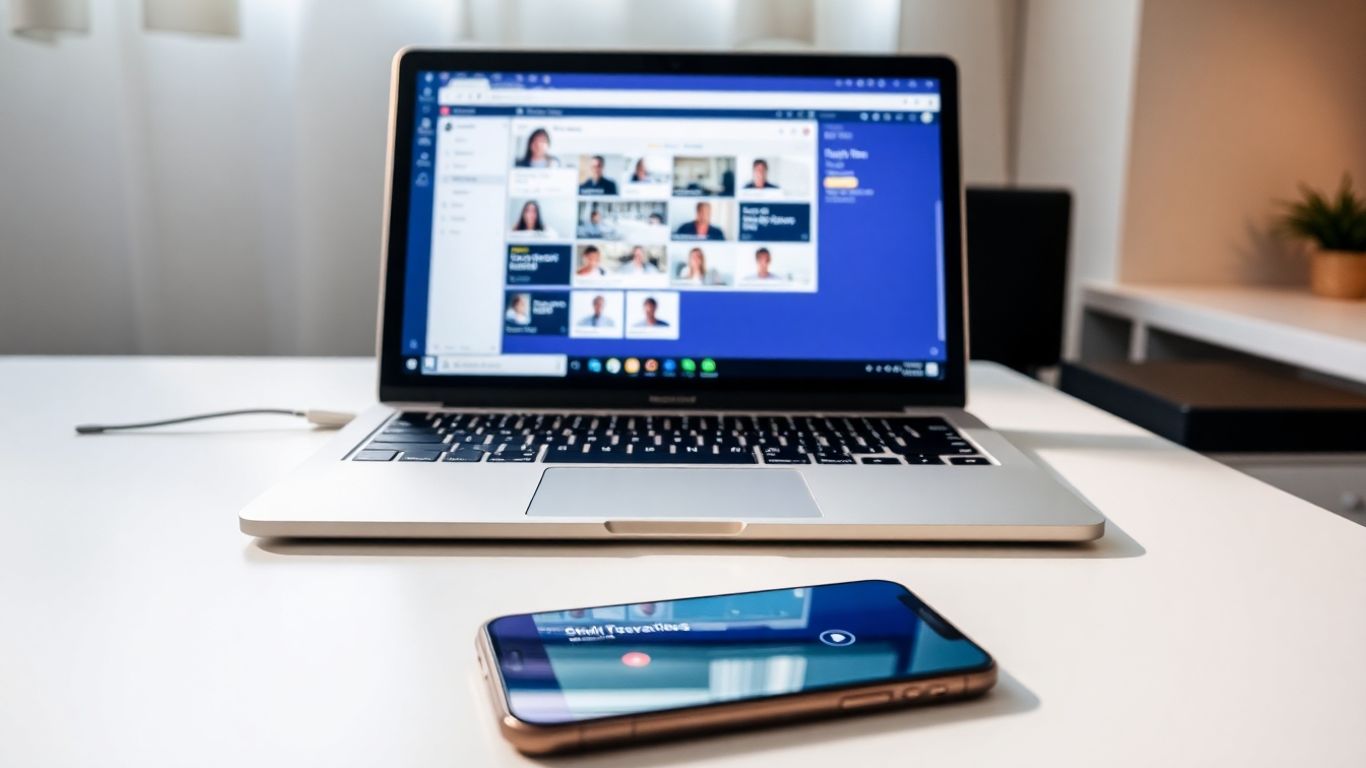
Setting up an Auto Attendant in Teams can feel like a puzzle sometimes, right? You want it to work smoothly, directing calls exactly where they need to go without a hitch. But getting it just right takes a bit of planning and attention to detail. It’s not just about plugging in numbers; it’s about thinking through how your callers experience the system.
Before you even log into the Teams admin center, grab a whiteboard or a notebook. Seriously, map it out. Think about the most common reasons people call your business. Are they looking for sales? Support? General information? Your Auto Attendant should make it super easy for them to get to the right place. Don't make callers listen to a novel before they can press a button. Keep the main options front and center. For example, a simple "Press 1 for Sales, Press 2 for Support" is usually way better than a long intro followed by a complex menu.
Think of your Auto Attendant as the first handshake your business gives to a caller. You want that handshake to be firm, confident, and helpful, not fumbling and confusing.
This is a big one. You need a phone number for your Auto Attendant to use. You can get new numbers directly through Microsoft Teams, or if you're moving existing numbers, you'll need to plan for number porting. It’s often a good idea to get a new number specifically for the Auto Attendant, especially if you're testing things out. This way, you don't disrupt your main business line. Also, remember that if you plan to forward calls to external numbers frequently, you might need to look into pay-as-you-go licensing to cover those costs. It’s not always free to call out from Teams to a cell phone, depending on your setup.
This is where the rubber meets the road. Once you've built your Auto Attendant, you absolutely have to test it. Don't just assume it works because the settings look right. Call it yourself from different types of phones (landline, mobile, maybe even an external number if possible). Have colleagues test it too, especially those who aren't as familiar with the setup. Try every single option, every menu path, and even try to break it by not pressing anything or pressing random buttons. This kind of thorough testing helps catch those little glitches before your actual customers do. It’s like proofreading an important email before you hit send – you catch typos and awkward phrasing.
Here’s a quick checklist for testing:
Sometimes, even with the best setup, calls don't go where you expect them to. It happens. Don't panic, though. Most of the time, it's something pretty straightforward to fix. Let's look at a few common hiccups and how to sort them out.
If you're the admin, Microsoft actually gives you a tool to check if things are set up right for call forwarding. It's called the Teams Call Forwarding diagnostic. You can find it in the Microsoft 365 admin center. Basically, you tell it which user is having trouble and the phone number you want calls to go to. Then, you run the test. It'll spit out some steps to help you figure out what's wrong, whether it's a user setting or something else.
It's a good first step because it can point you in the right direction without you having to guess. It checks things like user configurations and policies to see if they're blocking the call from going to your cell.
Resource accounts are pretty important for auto attendants. They're like the "identity" of the auto attendant. If this account isn't licensed correctly, calls might not go through as planned. You need to make sure the resource account has the right kind of license assigned to it, especially if you're expecting it to handle calls to external numbers. Sometimes, a simple license check can solve a whole lot of problems.
Think of it like this: the resource account needs a "ticket" to do its job, and that ticket is the license. Without the right ticket, it can't get past the gate.
This is where you really dig into the settings. Auto attendants have different ways they can send calls. You've got your business hours, after-hours, and holiday schedules. If a call isn't going to your cell phone when you expect it to, it's worth double-checking these routing rules. Maybe the time you thought was "after hours" is actually still considered "business hours" in the system, or vice-versa. It's also a good idea to check if there are any specific rules that might be overriding the general forwarding you've set up.
Here's a quick checklist:
It's easy to get lost in the settings, especially with multiple layers of call routing. Always start with the most specific rule that should apply to the current time and situation. If that doesn't work, then look at the broader rules. Sometimes, a simple typo in a phone number or a misconfigured time zone can cause all sorts of headaches.
Having trouble with call forwarding? Don't let technical glitches disrupt your business. We can help you sort out any issues quickly. Visit our website to learn more and get your calls flowing smoothly again!
So there you have it. Setting up your Teams Auto Attendant to send calls straight to your cell phone isn't some super complicated tech wizardry. It's actually pretty straightforward once you know the steps. This setup means you won't miss important calls when you're out of the office, keeping things running smoothly for your business. Give it a try, and enjoy the peace of mind that comes with knowing you're always reachable.
Think of a Teams Auto Attendant like a virtual receptionist for your business. When someone calls your company number, the Auto Attendant can greet them, offer a menu of options (like pressing '1' for sales or '2' for support), and then direct the call to the right person or department. It helps callers find what they need without needing a human to answer every single call.
Yes, you can! You can set up the Auto Attendant so that if a call isn't answered within a certain time, or if you choose a specific option, it will ring your cell phone. This is super handy for making sure you don't miss important calls when you're on the go.
Immediate forwarding means the call is sent straight to your chosen number (like your cell phone) without ringing your computer or desk phone first. Unanswered call settings kick in if you don't pick up the call within a set time – it will then forward the call elsewhere, like to voicemail or another number.
Generally, if you're forwarding calls to numbers outside your organization (like your personal cell), you might need a 'pay-as-you-go' license or 'communications credits' on the resource account that handles the Auto Attendant. This helps cover the cost of calls going to external phone lines.
Absolutely! You can set up different call routing rules for when your business is open and when it's closed. For example, during business hours, calls might go to a specific department, but after hours, they could go straight to voicemail or an on-call person's cell phone.
If a caller doesn't make a choice, the Auto Attendant can be set up to do a few things. It might repeat the menu options, wait for a bit longer, or eventually send the call to a default destination, like an operator or voicemail. You get to decide what's best for your business.
Yes, you can! If you enable voice input, callers can speak their choices instead of using their phone's keypad. For instance, they could say 'Sales' instead of pressing '1'. This makes the system easier and faster to use for some people.
It's a good idea to plan out your call flow first – think about how you want calls to be handled. Then, set up your Auto Attendant in the Teams admin center. Always test it thoroughly after you make changes to ensure calls are going where you expect them to, especially when forwarding to external numbers like your cell phone.
Start your free trial for My AI Front Desk today, it takes minutes to setup!








