So, you've got Microsoft Teams set up and you're ready to make it work harder for your business. One of the next steps is getting an auto attendant up and running, which is great for handling calls. But how do you actually give that auto attendant a phone number so people can call in? It's not as complicated as it sounds, and this guide will walk you through how to assign a phone number to your Teams auto attendant. We'll cover the basics and a few different ways to get it done.

Setting up an auto attendant in Microsoft Teams is all about making sure your callers get to the right place without a hitch. Think of it as your digital receptionist, ready to guide folks through your organization's phone system. It's not just about answering calls; it's about making that first interaction smooth and efficient.
Before you even start thinking about menus and greetings, there are a few things you need to have in order. First off, you'll need the right licenses. A Microsoft Teams Phone System license is a must-have. Without it, the auto attendant features just won't be available to you. It's like trying to bake a cake without flour – it just won't work.
Resource accounts are pretty important here. They're essentially the identity for your auto attendant. When you set up an auto attendant, you'll link it to a resource account. This account doesn't represent a person, but rather a service, like your auto attendant. You'll need to create these accounts first, and they'll need to be assigned a phone number later on. It's a bit like getting a phone number for a business line before you can actually use it.
Resource accounts act as the backbone for your auto attendants, providing them with the necessary identity and services to operate within Teams.
Let's talk licenses again, because it's that important. To get an auto attendant up and running, you absolutely need a Microsoft Teams Phone System license. If you're planning on using direct routing or operator connect, you'll also need to consider the licensing for those services. It's not just about the Teams license; it's about the whole phone system setup. For more details on planning your setup, checking out the Plan for Teams Auto attendants article is a good idea.
So, you've got your auto attendant all set up, or at least you're thinking about it. The next big step is giving it a phone number. Without one, how are people supposed to call in, right? It's not super complicated, but there are a few ways to go about it, and you'll want to make sure you do it right.
This is probably where most people start. The Microsoft Teams admin center is your main hub for managing all things Teams, including phone numbers. You'll want to head over to the 'Voice' section, and then 'Phone numbers'. From there, you can see a list of all the numbers your organization has. If you've already got a number you want to use, you can click on it. You'll see an option to assign it. The key is to assign the number to a Resource Account. This is super important because your auto attendant actually uses that resource account to function. Think of the resource account as the identity of your auto attendant. If you're looking to get a new number, you'd typically request that through your telecom provider or directly within the admin center if you have the right setup, like Operator Connect. It's all about making sure the number is available and then linking it to the correct virtual identity.
Once you're in the 'Phone numbers' section of the Teams admin center, you'll see a list. Some numbers might already be assigned to users, while others are sitting there, waiting for a purpose. You can filter these numbers to find what you need. When you find an unassigned number that looks good, you'll select it. Then, you'll click 'Edit' or 'Assign'. A pane will pop up asking who or what to assign it to. This is where you'll search for and select the specific Resource Account you created for your auto attendant. It's a pretty straightforward process, but double-checking that you've selected the correct resource account is a good idea. You can also assign an emergency location at this stage, which is pretty standard for any business phone number.
After you've made the assignment, you'll want to confirm it worked. Go back to the 'Phone numbers' list and find the number you just assigned. It should now show the Resource Account name next to it. You can also go to the 'Resource accounts' section in the admin center, find your auto attendant's resource account, and check its details. It should list the phone number assigned to it. If you're using PowerShell, you can run commands to check the properties of both the phone number and the resource account to make sure they're linked correctly. It's like a final check to make sure everything is connected and ready to go. This step is vital for ensuring your auto attendant is reachable by callers.
So, you've got your auto attendant set up, and now it's time to give it a voice – literally, a phone number. There are a few ways to go about this, and honestly, they're not too complicated once you know where to look. Think of it like getting a new phone number for your business; you've got options.
This is probably the most straightforward method for most people. You'll be working directly within the Microsoft Teams admin center, which is where you manage a lot of your Teams settings. It's pretty visual, so if you're not a huge fan of command lines, this is your go-to.
Here's the general idea:
Alternatively, you can go through the user list, find your resource account, and assign the number from its profile. It's all about finding the path that makes the most sense to you. The key is to make sure the number's country/region matches the usage location of your resource account.
If you're dealing with a lot of numbers, or you just like the efficiency of scripting, PowerShell is your friend. It's way faster for bulk operations and can be a lifesaver if you're setting up multiple auto attendants or making changes across your organization. You can use commands like Set-CsPhoneNumberAssignment to get the job done.
For example, to assign a Calling Plan number, you'd use something like:
Set-CsPhoneNumberAssignment -Identity <ResourceAccountName> -PhoneNumber <YourPhoneNumber> -PhoneNumberType CallingPlanJust swap out <ResourceAccountName> and <YourPhoneNumber> with your actual details. It's pretty powerful stuff, and once you get the hang of it, you can automate a ton of tasks. It's a good way to keep things consistent, especially if you're managing a large setup. You can even integrate this with other systems for a truly automated workflow, similar to how Zapier connects apps.
While the Teams Admin Center and PowerShell cover the basics, sometimes you need more. That's where third-party tools like CoreView come in. These platforms often offer a more unified view of your Microsoft 365 environment and can simplify complex tasks, including auto attendant setup and number assignment. They're designed to give you more granular control and often come with features that help with reporting and management across your entire tenant. If you're looking for a more robust solution, especially for larger or more complex deployments, exploring these kinds of tools is definitely worth considering. They can help streamline processes that might otherwise be quite time-consuming.
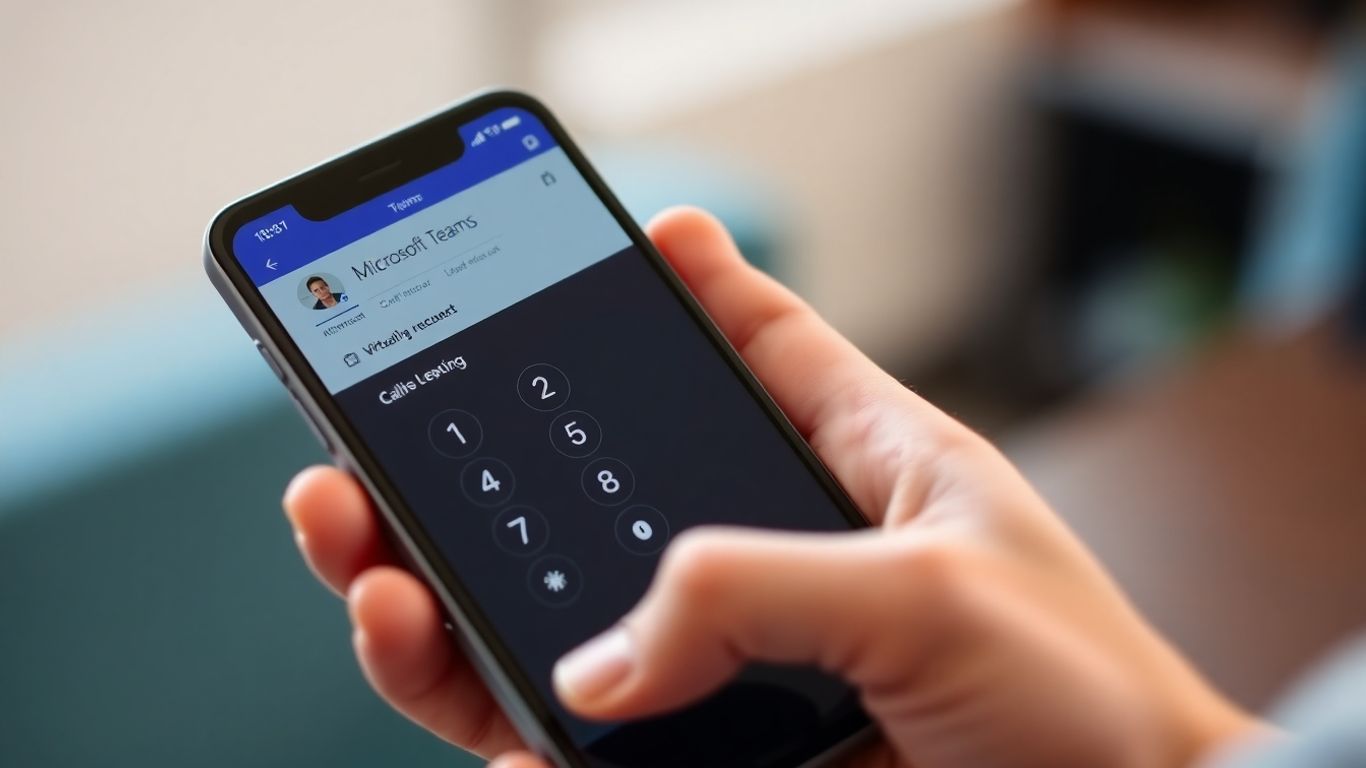
Once your auto attendant has a phone number, the next big step is telling it how to actually handle calls. This is where you set up the voice prompts, decide what happens when someone presses a button, and figure out when your business is open. It's like giving your auto attendant a brain and a schedule.
First impressions matter, right? Your auto attendant's greeting is the first thing callers hear. You can record your own audio file (make sure it's in WAV, MP3, or WMA format and under 5MB) or type out a message that the system will read aloud. This is where you'll tell people who they've reached and what options are available. You can also set up specific prompts for different scenarios, like "Please hold while we connect you" or "Your call is important to us."
This is the core of your auto attendant. You'll map out what happens after the greeting. Callers can be directed to different places based on their input. You can use the phone keypad (DTMF tones) or, if enabled, voice commands. Common destinations include:
You can map keys like '1', '2', or even '*' and '#' to these destinations. It's also a good idea to designate an "operator" option, often mapped to '0', so callers can reach a live person if the auto attendant can't help them.
Your auto attendant shouldn't answer calls the same way at 3 AM as it does at 3 PM. You can define specific business hours for each day of the week. Calls coming in outside these hours can be routed differently. This is perfect for playing a "We're closed" message or directing callers to voicemail. You can also set up special call flows for holidays. This means you can have unique greetings and routing for days like Christmas or Thanksgiving, without having to manually change settings every year. Just add the holiday dates and the specific call flow you want for that day.
Setting up business hours and holiday routing makes your auto attendant feel much more professional and considerate of your callers' time. It avoids the frustration of hearing a "we're open" message when it's clearly not.
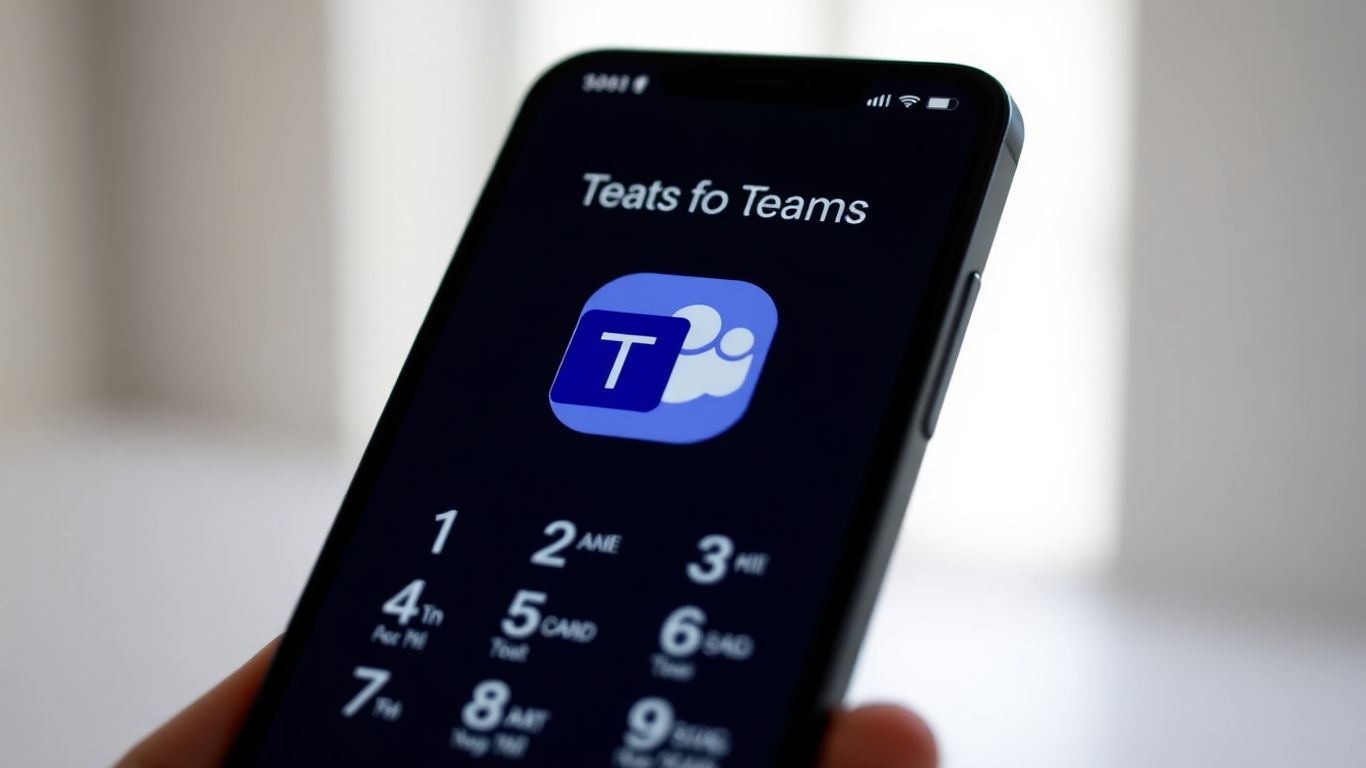
Okay, so you've got your auto attendant set up, but how do people actually call it? That's where assigning a phone number comes in. It's not super complicated, but there are a few things to keep in mind. Think of it like getting a new phone number for your business – you need to make sure it's connected properly and points to the right place.
First off, not all phone numbers are created equal. You've got different ways these numbers can connect to the outside world, which is called Public Switched Telephone Network (PSTN) connectivity. The main types you'll run into are:
Each type has its own setup process and requirements, so knowing which one you're using is pretty important before you start assigning numbers.
One of the most common ways to get a number assigned is directly through the Teams admin center. You'll usually go to the 'Voice' section, then 'Phone numbers'. From there, you can see a list of available numbers. If you find one you like, you can select it and then assign it to your resource account. It's a pretty visual process, and you can usually see which numbers are already taken.
Here’s a general idea of the steps:
Sometimes you need to change things up. Maybe you got a new number, or you need to move a number from one auto attendant to another. You can do this through the same 'Phone numbers' section in the admin center. You'll find the number you want to change, click on it, and then select 'Edit'. From there, you can unassign the current resource account and assign a new one. If you need to completely remove a number, you'd typically unassign it first, and then it might become available to be deleted or managed differently depending on how you acquired it.
It's always a good idea to double-check that the country or region of the phone number matches the usage location of your resource account. This helps avoid any weird routing issues or compatibility problems down the line. Plus, it just makes sense logically – you wouldn't want a New York number for an auto attendant that's only supposed to serve customers in London, right?
Remember, assigning a number is just one piece of the puzzle. You still need to make sure your auto attendant is configured correctly to handle calls coming in on that number.
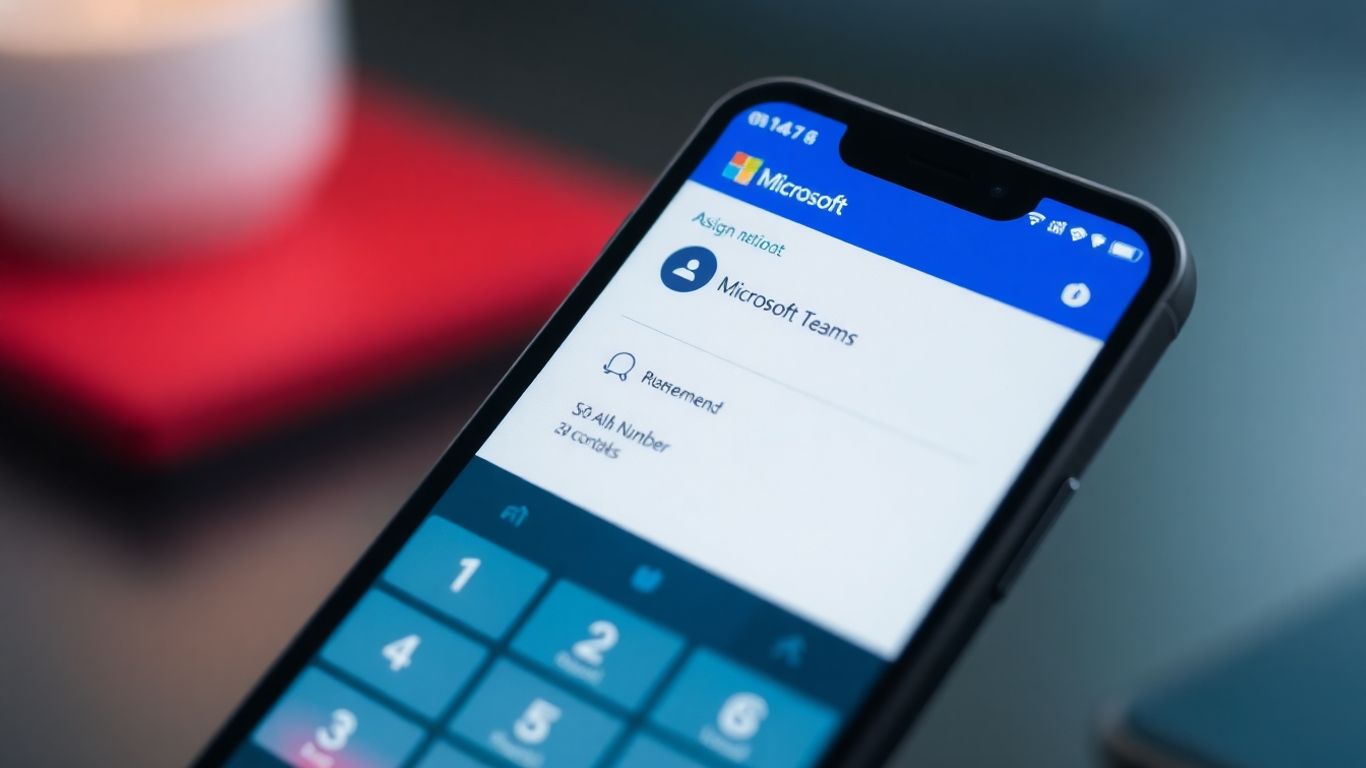
Think of your Auto Attendant not just as a phone system, but as a hub that can talk to all your other business tools. That's where Zapier comes in. It's like a universal translator for your apps. You can set things up so that when a call ends, or a specific option is chosen, an action happens automatically in another program. For example, if someone calls and asks for pricing, Zapier could automatically send them an email with your rate sheet. Or, if a call comes in after hours, it could create a ticket in your support system.
This kind of integration means your phone system isn't just a passive answering service; it actively contributes to your business processes, saving time and reducing errors.
We've all been there – staring at a voicemail, trying to decipher a mumbled message. AI-powered transcription changes that. Instead of listening to the audio, you get a text version of the message delivered right to you. This makes it super fast to scan messages, understand what's needed, and respond quickly. It's especially helpful if you get a lot of voicemails or if you're on the go.
This is a pretty neat trick. Imagine a caller is on the line, and your Auto Attendant recognizes they need specific information, like a product brochure or a link to your website. Instead of just telling them, the system can automatically send them a text message with that information right then and there. You can set up rules for this, like "if the caller asks about pricing, send them the price list link." It's a way to give callers information instantly without making them wait or jotting things down.
Setting up an auto attendant can feel like a lot, but getting it right from the start saves so much hassle down the line. Think of it like building a house – you want a solid foundation before you start hanging pictures.
First things first, make sure you've got the right licenses. For auto attendants in Teams, you'll generally need a Microsoft Teams Phone System license for the resource account. It's not just about having the license, though; it's about assigning it correctly. If you're using Calling Plans or Operator Connect, you'll also need to make sure those are set up and assigned to the resource account that the auto attendant uses. Without the right licenses, your auto attendant just won't work, no matter how perfectly you've configured everything else.
Don't just set it and forget it. Seriously, test everything. Call in yourself, have colleagues call in, and try out all the different menu options. What sounds good on paper might not work as smoothly in practice. Pay attention to:
Testing isn't just about finding bugs; it's about refining the caller's experience. A smooth, intuitive auto attendant makes a great first impression, while a clunky one can frustrate potential customers before they even speak to someone.
This is a big one, especially if your auto attendant is handling calls that might involve emergencies. For any phone number assigned to a resource account, you need to make sure an emergency location is properly configured. This is critical for E911 services. If an emergency call is placed through your auto attendant, the system needs to know where that call is originating from to dispatch help effectively. Don't skip this step; it's a matter of safety and compliance.
So, you've been trying to get that phone number assigned to your Auto Attendant, and it's just not cooperating. Don't sweat it, this happens more often than you'd think. Let's break down some of the usual suspects and how to get things back on track.
Sometimes, the issue isn't with the number itself, but with the licenses tied to the resource account. For an Auto Attendant to use a phone number, the associated resource account needs the right kind of license. If you're using a Teams Calling Plan number, for instance, the resource account needs a Teams Calling Plan license. It's easy to overlook this, especially if you're juggling multiple services.
It's a good idea to keep a spreadsheet or a simple list of your resource accounts and their assigned licenses. This makes it way easier to spot discrepancies when things go sideways.
Ever assigned a number, but it feels like it's taking forever to actually work? That's often latency. When you make changes in Teams, especially involving phone numbers and resource accounts, it doesn't always update instantly across all the Microsoft servers. It can take a little while for the system to catch up.
Get-CsPhoneNumberAssignment can sometimes provide a more up-to-date status. If PowerShell shows the number is assigned, but the Admin Center or the Auto Attendant isn't reflecting it, it's likely just a display lag.Operator Connect is a great service, but it does come with its own set of quirks when it comes to number management. Your Operator Connect provider handles a lot of the number provisioning, which means some of the controls you might expect aren't directly available in the Teams Admin Center.
If you're stuck, remember to check the prerequisites again. Did you get the number from the right place? Is the usage location correct? Sometimes, going back to basics solves the puzzle.
Having trouble with your assignments? Don't let common issues slow you down. We've put together some helpful tips to get you back on track quickly. For more detailed solutions and to see how we can help you succeed, visit our website today!
So, there you have it. Getting a phone number hooked up to your Microsoft Teams auto attendant might seem a little technical at first, but it's really about making sure your callers get where they need to go without any fuss. Whether you're using the admin center or diving into PowerShell, the goal is the same: smooth call routing. Once that number is assigned, your auto attendant is ready to do its job, making your business communications that much better. It’s a small step that can make a big difference in how people connect with you.
Think of an auto attendant like an automated receptionist for your business phone. When someone calls, it answers and gives options, like 'Press 1 for Sales' or 'Press 2 for Support.' This helps direct callers to the right place without needing a person to answer every single call.
Before you start, you'll need a special type of account called a 'Resource Account.' This account acts as the brain for your auto attendant. You also need the right licenses, like a Microsoft Teams Phone Resource Account license, and you'll need to have phone numbers ready to assign.
You can do this in a couple of ways. The easiest is through the Teams Admin Center website. You go to 'Voice,' then 'Resource accounts,' pick the account for your auto attendant, and then assign an available phone number to it. You can also use a tool called PowerShell for this if you like doing things with commands.
Yes, you can use regular phone numbers (also called PSTN numbers) to call your auto attendant. This means anyone, even if they don't use Teams, can call in and use the automated system you've set up.
Without a phone number, people can't call your auto attendant from outside your organization. The phone number is how callers connect to the automated system you've created to guide them.
Absolutely! You can change or unassign a phone number from your auto attendant's resource account whenever you need to. Just go back into the Teams Admin Center and make the changes in the resource account settings.
A Resource Account is like a special ID card for services in Teams, such as auto attendants or call queues. It's needed so that these services can have their own phone numbers and settings, separate from a regular user's account. It helps keep things organized and working smoothly.
Sometimes, it can take a little while for changes to fully update, up to 24 hours. If you've assigned a number and it's not working right away, give it some time. If it's still not working after a day, you might need to check the settings or contact support.
Start your free trial for My AI Front Desk today, it takes minutes to setup!








